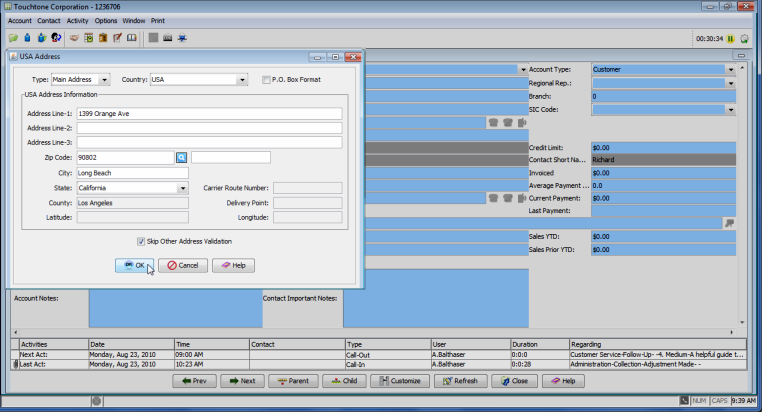The Address Book lists all addresses related to the active account or contact, and allows you to view, edit, and/or add addresses. By default the Address Book can contain up to four addresses from the Account Address Book and four addresses from the Contact Address Book. Each address book contains a Billing Address, Home Address, Mailing Address, and/or Street Address. Only one address of each type can be stored in the Address Book. Dependent on where you access the Address Book from, it will display the addresses from the Account Address Book, Contact Address Book, or both.
Note: For addresses added through the Add New Account or Contact windows, it is critical that the Account or Contact country field value be accurate. The country field value will determine both the format of the address and the address validation.
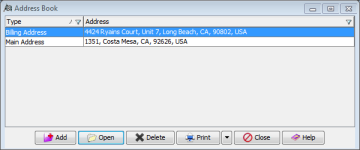
Add: Use this button to add an address for the active account or contact. Once you select a country from the Country List window, an Address window with the correct format for that country will open for you to input the new address.
Open: Use this button to open the highlighted address for viewing or editing.
Note: When accessing the Address Book from the Preferred Mailing Address ID field of the Contact Profile, the Open button is not available. Instead the Select button will place the address as the main mailing address to be recognized by the system.
Delete: Use this button to delete the highlighted address.
Print: Use this button to print the information viewed in the Address Book.
- Printer: Select this option to print from a printer.
- PDF: Select this option to print to a PDF file.
Close: Use this button to exit the window without saving any changes or additions.
Help: Use this button to display the online help for the active window.
The Account Address Book can be accessed from the Account Summary window and the Contact Address Book can be accessed from the Account Summary or the Contact Summary windows..
Accessing the Account Address Book from the Account Summary Window
There are three ways to open the Account Address Book from the Account Summary Window
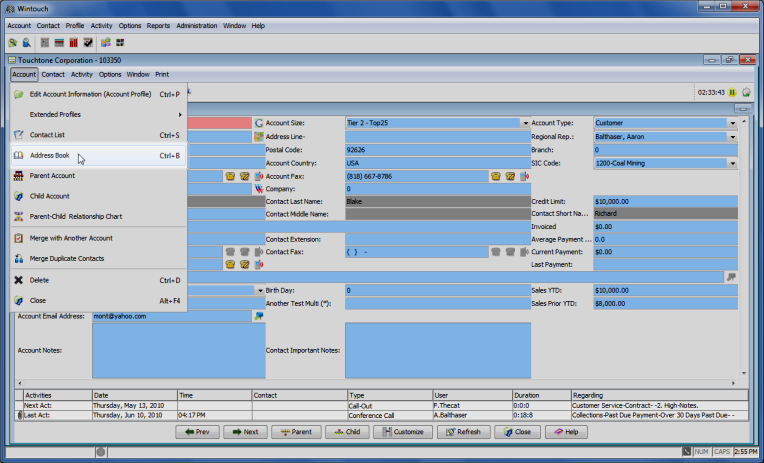
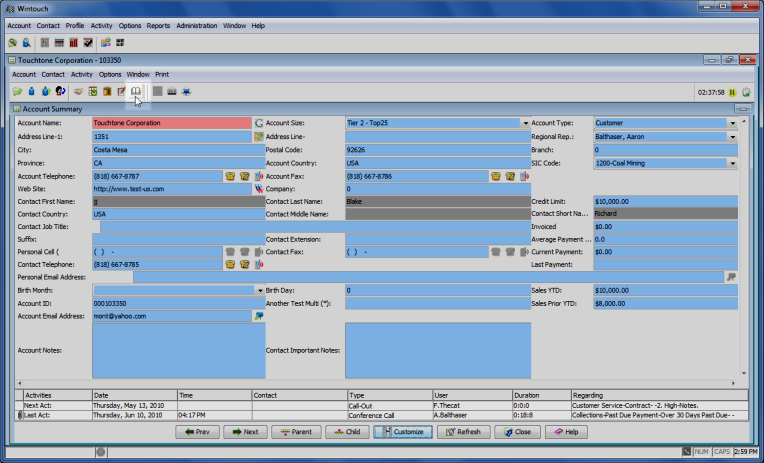
Accessing the Contact Address Book from the Account Summary Window
There are three ways to open the Contact Address Book from the Account Summary Window:
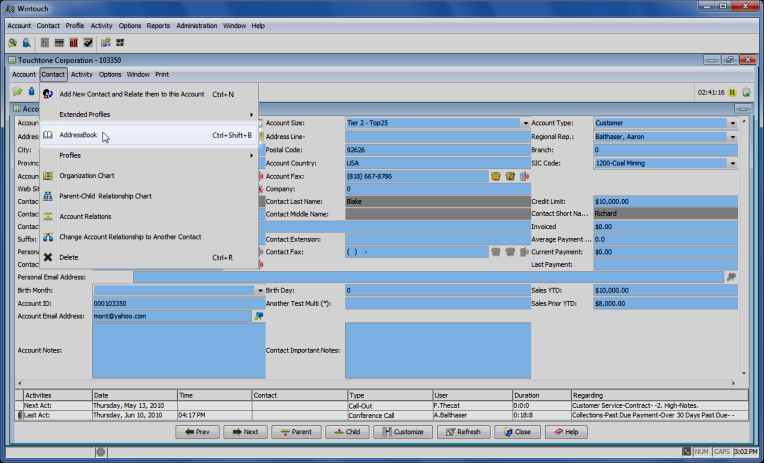
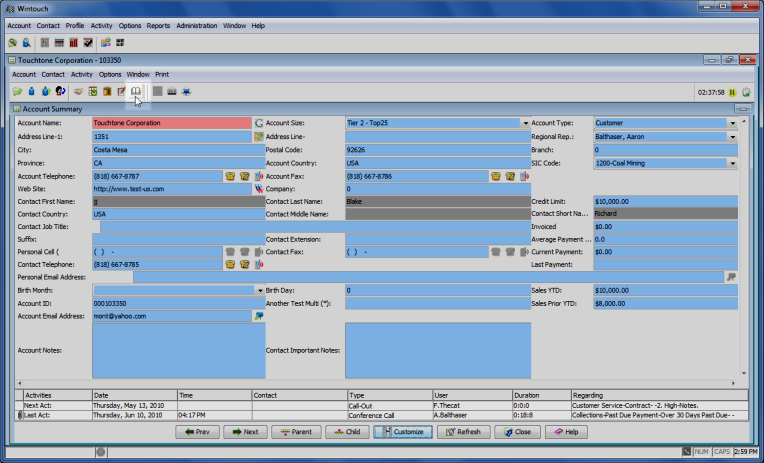
Note:The icon for the Contact Address Book is identical to the icon for the Account Address Book. If both icons are made viewable in customization, hover the mouse courser over the icon and an identification indicator will appear indicating which Address Book icon is being selected. Also, you can either separate them by using a space separator or change one of the icons by selecting another icon to represent one of the Address Books.
Accessing the Contact Address Book from the Contact Summary Window
There are two ways to open the Contact Address Book from the Contact Summary Window:
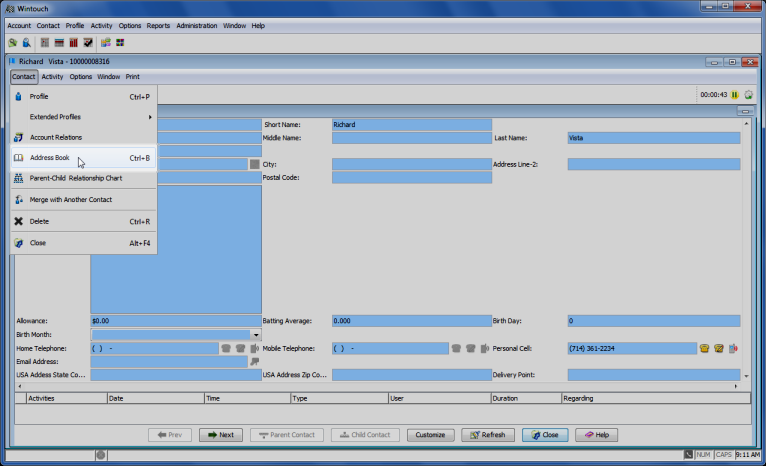
Note:To select a preferred mailing address, this must be done from the Contact Profile window. When accessing the Address Book from the Contact Profile window, the Address Book will display the addresses from the Account Address Book and the Contact Address Book.
There are two options for accessing the Contact Profile window. The user can access the Contact Profile window from the Account Summary or the Contact Summary. Once the user has accessed the Contact Profile window follow the below instructions to select a preferred mailing address.
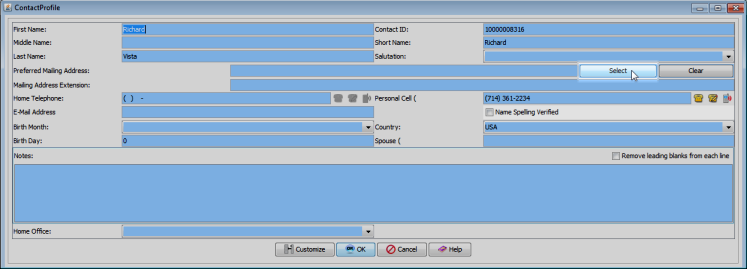
Note: It is critical that the Country field value is correct for the Account or Contact. Addresses entered in the Account or Contact Profile windows will be stored as USA or International Addresses based on the value in the Country field.
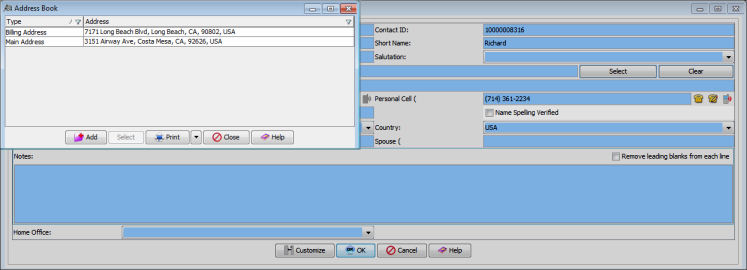
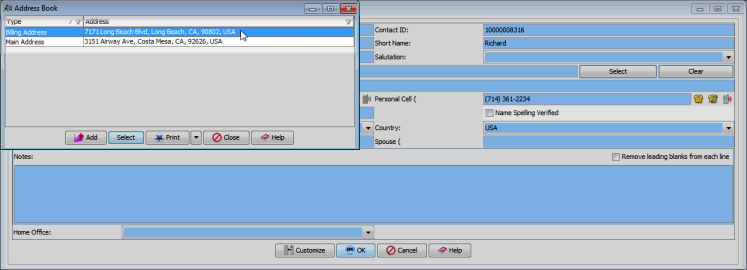
Note: Once the selection is made that address will be displayed in the Preferred mailing address field in the Contact Profile. When you select this Contact in the Account Summary window to be displayed, the address that was selected here will be displayed as the address in the Account Summary.

Follow this Link: To View More Information About the Country List window.
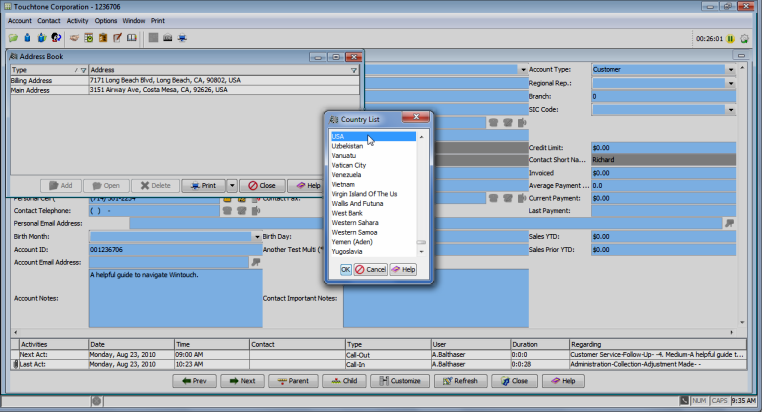
Follow this Link: To View Information About the USA Address Window.
Follow this Link: To View Information About the International Address Window.