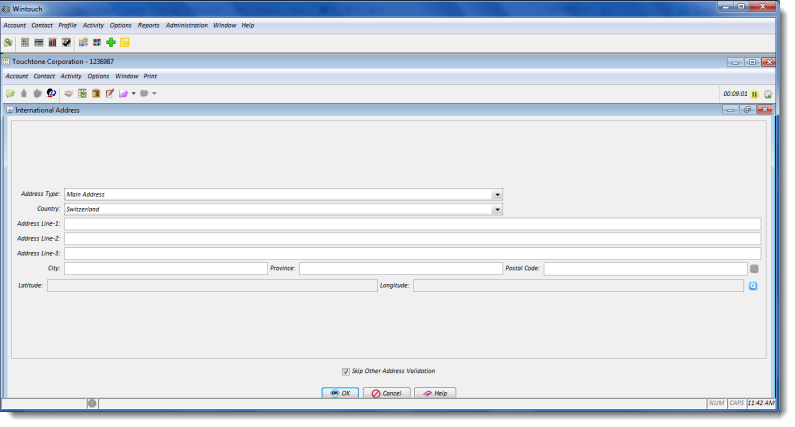International Address
Use this window to add or edit an International Address in the Address Book of the active account or contact. This window will open when you select a country outside of the US from the Country List window or when you open an existing international address.
Window Map
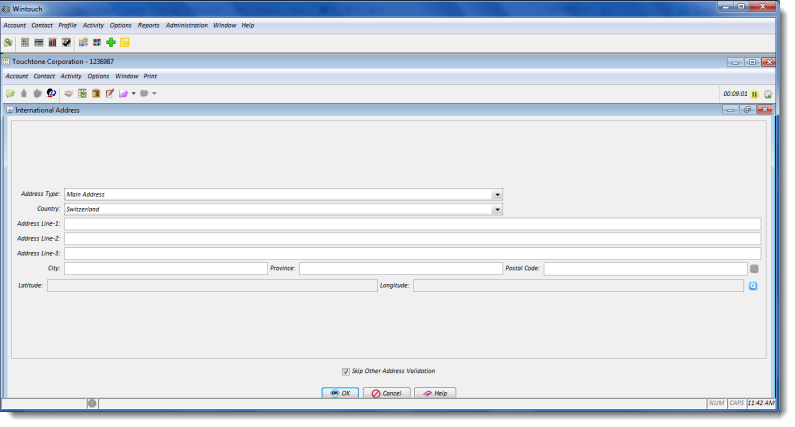
Fields
Address Type: Select Billing, Home, Mailing, or Street Address from the drop-down list. Only one address of each type can be stored in the Address Book. The Address Type will default to Street Address.
Country: This field displays the country you chose from the Country List window. You can edit this field by selecting a different country from the drop-down list.
Address Line-1: Type the physical address/address where mail should be delivered in this field.
Address Lines 2 and 3: Use these fields if the address will not fit on one line, or if the address has multiple lines. See the examples below.
City: Type the name of the city.
Province: Type the province name in this field. For some countries, province might not be the correct term. For example, in Spain, it would be autonomous community; for Mexico, it would be state.
Postal Code: Type the postal code in this field.
Global Address Verification Service
The following rules apply for the Global Address Verification Service.
- Do not use commas. Use blank spaces to separate address attributes.
- Do not place prefixes in front of street numbers. View the below example.
- Not Recommended: NO.303 1st St NW
- Recommended: 303 1st St NW
- Do not put any city, province, locality name or postal code information into the address line.
- Not Recommended: 235 Regent Street London
- Not Recommended: 235 Regent Street W1B 2EL
- Recommended: 235 Regent Street
Address Validation Check Box
Skip Other Address Validation: If you have address validation software, other than that provided by Wintouch, on your System i, check this box to bypass it while entering the current address.
Push Buttons
OK: Use this Button to save the address and/or any changes made to it.
Cancel:: Use this button to exit the window without saving the new information.
Help: Use this button to display the online help for the active window.