

USA Address
Use this window to add or edit a US Address in the Address Book of the active account or contact. This window will open when you select USA from the Country List window or when you open an existing US address.
Window Map
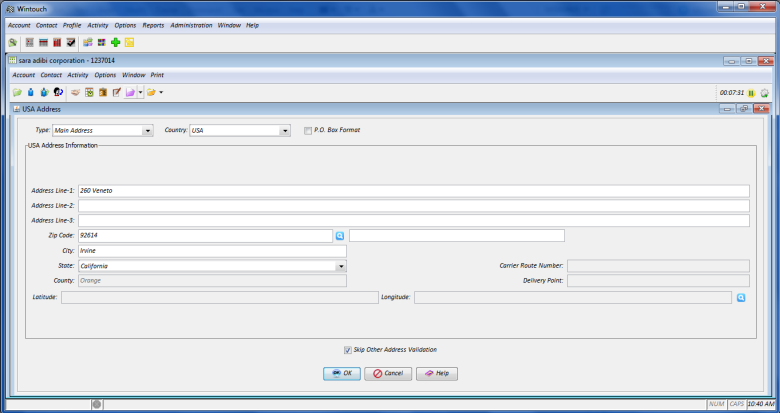
Check Boxes
P.O. Box Format: When this option is checked, the Address Line fields will be replaced by the P.O. Box field. Instead of having to type out "PO Box 19" in Address Line-1, you would simply type "19" in the P.O. Box field.
Note: Wintouch Address Validation works for both physical addresses and PO boxes.
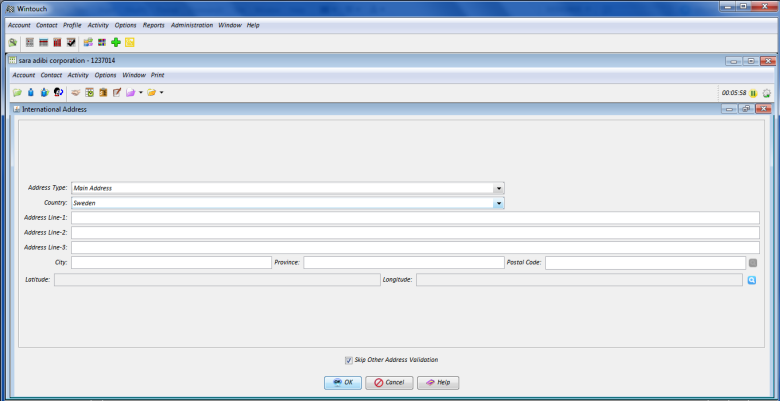
Address Validation
There are two buttons to validate the address.
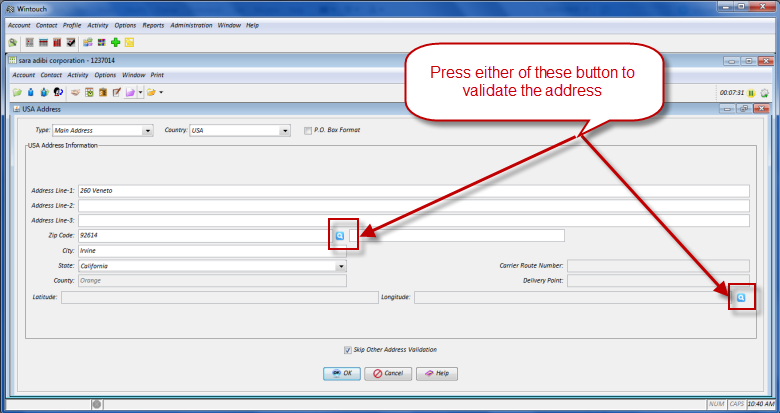 in
in
Skip Other Address Validation: If you have address validation software, other than that provided by Wintouch, on your System i, check this box to bypass it for entering the current address.
Note: Circumstances under which you might want to skip address validation include adding an address that you have already manually validated at USPS.com, but either Wintouch or other software does not validate it. Wintouch will then accept the address as entered.
Fields
Address Type: Select Billing, Home, Mailing, or Street Address from the drop-down list. Only one address of each type can be stored in the Address Book. The Address Type will default to Street Address.
Country: Select a country from this drop-down box if you wish to change the country type.
P.O. Box: Type the PO Box number.
Note: The P.O. Box field will only be present if the P.O. Box Format box is checked. Otherwise the Address Line fields will be displayed.
Address Line-1: Enter the physical address/address where mail is delivered. This field value along with the zip code will be used for Wintouch Address Validation. An example Address Line-1 is 5225 Canyon Crest Drive, Suite 100.
Note: If Wintouch does not validate the address you entered, go to http://zip4.usps.com/zip4/welcome.jsp to verify the address.
Address Line-2 and 3: Use these fields if the physical address/address where mail is delivered will not fit on one line, or if the address has multiple lines. See the examples below.
Note: The Address Line fields will not display if the P.O. Box Format is checked. In their place will be the PO Box field.
Zip Code: Enter the 5-digit zip code. This field value along with either the Address Line-1 or the P.O. Box will be used for Wintouch Address Validation. After entering either of the two required fields, hit [tab] or click on another field or press the OK button. This will activate Wintouch Address Validation.
Fields Used for Wintouch Address Validation
Wintouch Address Validation will automatically populate City, State, County, and Carrier Code fields based on either the PO Box and Zip Code OR the Address Line-1 and Zip Code. It will also correct the zip code and add the 4-digit extension based on the Address Line-1 or PO Box.
Fields Automatically Generated by Wintouch Address Validation
City: If you skipped Wintouch Address Validation, type the city.
County: This field will display the county where the address is located.
Carrier Route Number: This field will display the USPS Carrier Route Number for the address.
State: If you skipped Wintouch Address Validation, select a state from the drop-down list.
Note: If you have checked an Address at USPS.com and it is a good address but Wintouch does not accept the address, then check the Skip Address Validation check box and Wintouch will allow the address to be included in the system.
Display-only Fields Automatically Filled in by Wintouch Address Validation
Examples:
Account Name: Princeton University - Office of the Dean of the College
- Address Line-1: 408 West College
- Address Line-2: Princeton University
- Address Line-3: BLANK
- City: Princeton
- State: New Jersey
- Zip Code: 08544
Account Name: See's Coffee Company Inc.
- Address Line-1: 5225 Canyon Crest Dr. Suite 100
- Address Line-2: BLANK
- Address Line-3: BLANK
- City: Riverside
- Province: California
- Postal Code: 92507
Account Name: Princeton University - Center for Human Values
- Address Line-1: University Center for Human Values
- Address Line-2: Princeton University
- Address Line-3: 5 Ivy Lane
- City: Princeton
- Province: New Jersey
- Postal Code: 08544
Push Buttons
OK: Use this button to save the address and/or any changes made to it.
Cancel: Use this button to exit the window without saving the new information.
Help: Use this button to display the online help for the active window.