

Wintouch enables you to organize your accounts and contacts into groups. But rather than establishing set groups of accounts and contacts, Wintouch uses sets of conditions that you define, i.e. Group Definitions, to organize your accounts and contacts into groups according to the information they contain. Because Wintouch performs a new search of your database each time you use a group, your accounts and contacts are always organized according to the most current conditions.
Let's say that you have created a group called Customers by Sales Rep, which gives you a list of the customers assigned to the sales representative whose name you enter. Last Monday you looked up the customers assigned to the following sales representatives: Joe Deal, Bob Wheeler, and Sam Malone. But, last Friday, Joe left the company and his customers were reassigned to Bob and Sam, and these changes were entered into Winotouch. When you look up Bob and Sam's customers again today, you will see the customers that used to be assigned to Joe.
Wintouch groups can enable you to make sure that you are maintaining regular contact with your customers by scheduling a Call Out activity for all customers whose last completed activity occurred more than a month ago, save time by generating a marketing campaign for all California customers, trouble-shoot your customer retention by generating a report for all customers who have not placed an order in the past 90 days, and more!
With Wintouch Groups, you can search for accounts and contacts, generate group extended profiles, schedule and complete activities, send mass mailing/email broadcasts, generate a Wintouch lite database, and run reports.
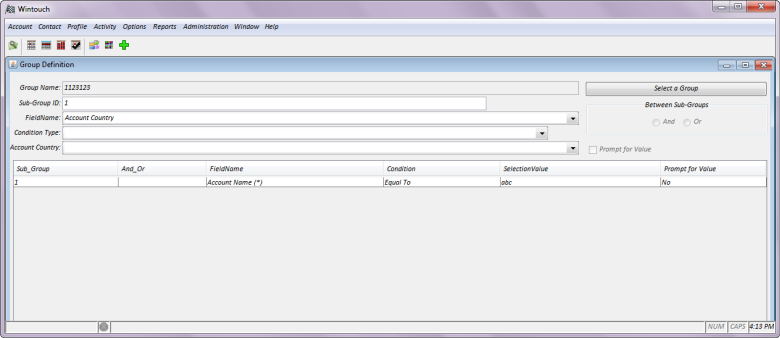
Select a Group: Select this button to open the Select a Group dialog. From this window you can Add, Delete, Rename, Copy, or Move groups.
Add: This button will be grayed out and only becomes active after you have completed entering data into the condition parameters. Select this button to add a definition to the group name.
Edit: This button allows you to edit an existing definition. Select the Edit button and the definition will appear in its corresponding fields. Make all changes to the definition, then press the update button to commit your changes.
Update: This button will become active after you have pushed the edit button. Select this button to update any editing that was made.
Delete: This button will become active after you highlight an existing group definition allowing you the ability to delete.
Done: Select this button to save any new group definitions or changes that are made to existing group definitions and to exit the window.
Help: Select this button to access online help.
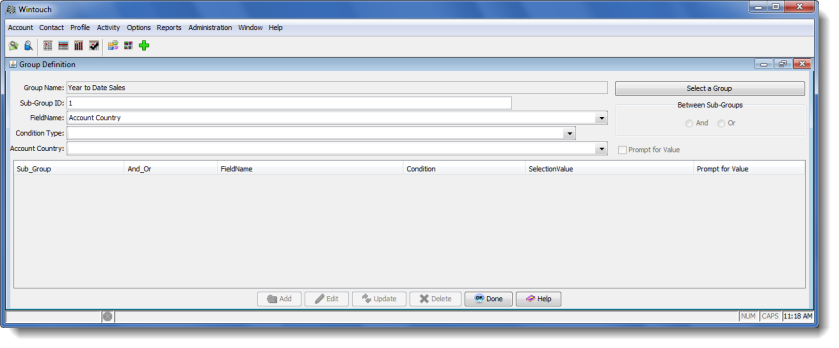
Group Name: This field will show the name of the group currently being displayed. To change the group being displayed, press the Select a Group button and either double-click on one of the existing groups, or type a name in the New Group Name field, and press the Add button.
Sub-Group ID: Groups are composed of one or more Sub-Group, each of which is composed of one or more condition. A simple sub-group might be composed of only one condition, e.g. State Equal to South Carolina. A single sub-group can also contain multiple conditions, e.g. State Equal to Nebraska AND Sales Rep Equal to Robert Blake. The AND statement between the two conditions above indicates that matching results must meet BOTH conditions. An example with an OR statement might be State Equal to South Carolina OR State Equal to North Carolina OR State Equal to Arkansas. The OR statement indicates that matching results may meet ANY of the conditions. If it becomes necessary in a group definition to use both AND and OR statements, it will be necessary to create more than one sub-group. For example,Sub-Group 1: State Equal to South Carolina AND Sales Rep Equal to Robert Blake [OR] Sub-Group 2: State Equal to South Carolina AND Sales Rep Equal to Amanda Banks. In the preceding case, the first two conditions (connected by an AND statement) would be labeled Sub-Group 1, and the last two conditions (also connected by an AND statement) would be labeled Sub-Group 2, and the two sub-groups would be connected with an OR statement.
Note: When a second condition is added to the same sub-group, the user will be prompted to select the And/Or statement for the sub-group, i.e. the statement that will link all conditions in the sub-group. Likewise, when a second sub-group is added, the user will be prompted to select the And/Or statement for the entire group, i.e. the statement that will link all sub-groups in the group.
Note: A message prompt will appear requesting that you select an And/Or statement when defining multiple sub-groups. Once selected at the group level, the And/Or statement must remain consistent between all sub-groups. Each sub-group's And/Or statement must remain consistent between all conditions as well.
Examples: If a two-condition sub-group is made up of the following conditions: Industry Equal To Manufacturing linked with an And statement to City Equal To Atlanta, a list of manufacturers located in Atlanta would result. Suppose you wanted to target only soft drink manufacturers with your latest promotion. Creating the following 3-condition sub-group, made up of the preceding two conditions, linked with an AND statement to Product Equal To Soft Drink would allow you to target only Soft Drink Manufacturers in Atlanta.
The following two-condition sub-group: State Equal To California linked with an Or statement to State Equal To Nevada, would yield a list of all accounts in California and Nevada if used to run an Account Search.
And: Conditions linked with And will yield a group of results that meet ALL of the conditions. Or: Conditions linked with Or will yield a group of results that meet ANY of the conditions.
The Sub Group List Box has five headings: Sub Group, And/Or, Field Name, Condition, and Selection Value. This order may be changed by clicking and dragging the column headings to the left or right.
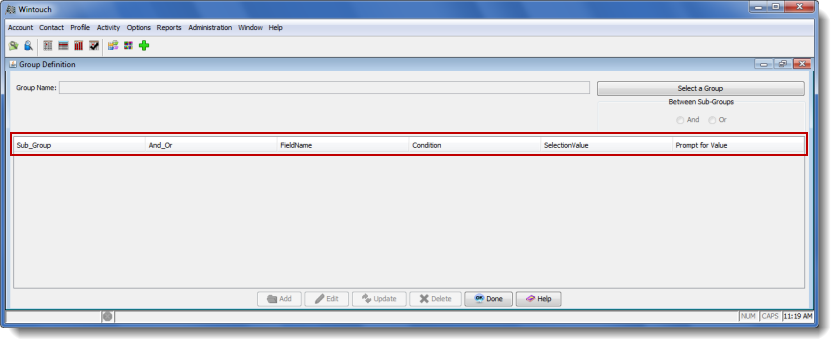
Not all groups will be accessible to all users, and administrative privileges include the ability to control who has access to groups within Wintouch. Groups are defined into three user levels, Default, Location, and User.
The Administrator can create a group for any of the three levels. After the Administrator enters a new group name and selects the Add button, the following Save As dialog appears allowing the Administrator to select the level to which they would like to create the group. If the Administrator selects a User, or Location level, there are corresponding drop-down boxes to the right of the selected radio button that become active after the selection is made. From these drop-down boxes the Administrator can select from the Users or Locations that are available.
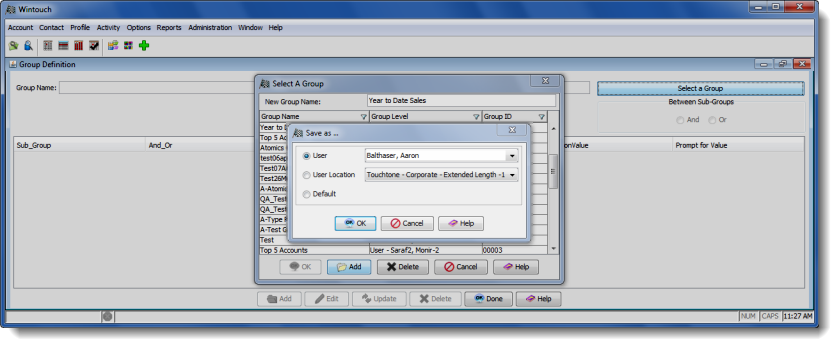
The Administrator also has the ability to copy or move any of the existing groups to any of the three user levels.
Follow this Link: For Instructions Detailing the Copy To and Move To Feature
A group is made up of one or more sub-groups, numbered 1 through n. And, each sub-group is made up of one or more conditions. These conditions define the criteria Wintouch will use to organize your accounts and contacts. Each condition consists of three components: the Field Name, the Condition Type, and the Selection Value. (See Table 1 below)
| Component | What it defines… |
| Field Name | The field of interest found at the Account, Contact, Extended Profile, or Activities level |
| Selection Value | The value that you wish to compare to the value found in the field of interest |
| Condition Type | The relationship between the Field Value and the Selection Value |
Field Name: Select the field of interest from the drop-down list. (For example: State)
Condition Type: Select the condition type from the drop-down list. (For example: Equal To)
Selection Value: Enter the selection value, i.e. the desired field value. Or check the Prompt For Value box on the right. (For example: South Carolina)
Note: An Account Search using the condition of State Equal To South Carolina would yield a list of all of your accounts in South Carolina.
| If you are seeking Accounts and Contacts with… | Use this Condition | ||||||||||||||
|
| ||||||||||||||
|
| ||||||||||||||
|
| ||||||||||||||
|
| ||||||||||||||
|
|
||||||||||||||
|
| ||||||||||||||
|
| ||||||||||||||
|
|
Note: Be very cautious when using condition types like Greater Than or Less Than. If your database is large, you could end up with tens of thousands of results, which could tie up your System, and possibly even cause it to crash. It is best to have your administrator set up the group definitions for your environment as he/she is aware of the size of your database.
Note: All non-wildcard fields, i.e. fields without (*)s, require exact matches and are case-sensitive.
Before you create a group definition in Wintouch, check your logic by writing out the conditions. Some group definitions are simple, perhaps consisting of only one condition, and you know that you could easily plan them out in your head. But many group definitions are complex, consisting of multiple conditions and/or multiple sub-groups, making it difficult to plan them out in your head. It is best to develop the habit of writing out your conditions each time you design a group definition. See the following examples:
You want Wintouch to retrieve all accounts with Year-to-Date Sales above $100,000.00, so you write out the following condition for the group definition, called Sales YTD is greater than 100000:
Field Name: Sales-YTD Amount Condition Type: Greater Than Selection Value: 100000
You are planning an email marketing campaign targeting your customers in the contiguous United States with year-to-date sales above $100,000.00. You will need to design your group definition to retrieve customers in the United States, excluding Alaska and Hawaii, with Year-to-Date Sales above $100,000.00. As you will see, such complicated group definitions are best planned out on paper before entering them into Wintouch.
| Sub-Group ID: 1 | Field Name: | Account Type | 2* | |
| Condition Type: | Equal To | |||
| Selection Value: | Customer | |||
| And | Field Name: | Sales YTD | 1* | |
| Condition Type: | Greater Than | |||
| Selection Value: | 100000 | |||
| And | Field Name: | Country | 3* | |
| Condition Type: | Equal To | |||
| Selection Value: | United States | |||
| And | Field Name: | State | 4* | |
| Condition Type: | Not Equal To | |||
| Selection Value: | Alaska | |||
| And | Field Name: | State | 5* | |
| Condition Type: | Not Equal To | |||
| Selection Value: | Hawaii |
After writing out your conditions, estimate the relative number of results each condition will yield, and order them from smallest to largest within the sub-group. Functions using groups will run more efficiently if you do!
Wintouch allows wildcard searches for those fields marked with an asterisk: Field Name (*). A wildcard search is one in which field values of results match the partial character string designated in the search value. To indicate a wildcard in your Wintouch search query, replace the missing or variable portion of the field value with an asterisk. For example, if you want Wintouch to retrieve all accounts whose names begin with General, your condition would look like this:
| Field Name: | Account Name (*) | |
| Condition Type: | Equal To | |
| Selection Value: | General* |
| Selection Value | Wintouch will return results like... |
| *General | UN Secretary General, Office of the Inspector General, Attorney General - ONLY |
| General* | General Mills, General Motors, General Atomics Aeronautical Systems - ONLY |
| *General* or General | All of the above results, plus Boston General Hospital, UN General Assembly |
| 'General Electric | General Electric - ONLY case-sensitive |
The following fields are wildcard capable in Wintouch:
...as well as any user-defined fields designated as wildcard searchable in your environment.
Note: Wildcard Searches are NOT case-sensitive. The only exception is for search values that begin with the single quote, like the 'General Electric example above.
Note: If you do not put any asterisks around your search value, it will imply asterisks at both end, searching for ALL selection values containing the search value you inputted anywhere in the field.
Note: It does not matter how many characters or words are being replaced by the asterisk.
In order to define efficient groups that produce desirable results, consider the following guidelines:
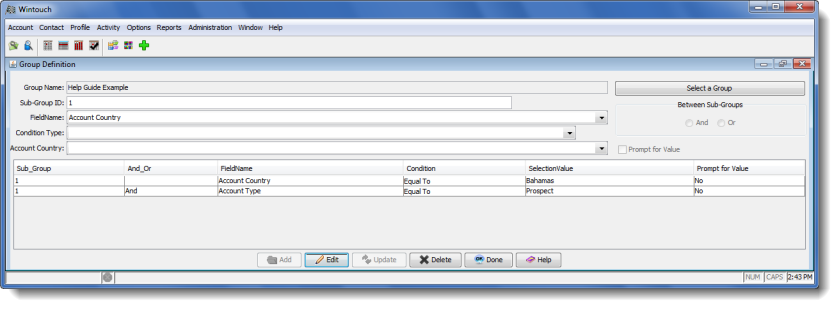
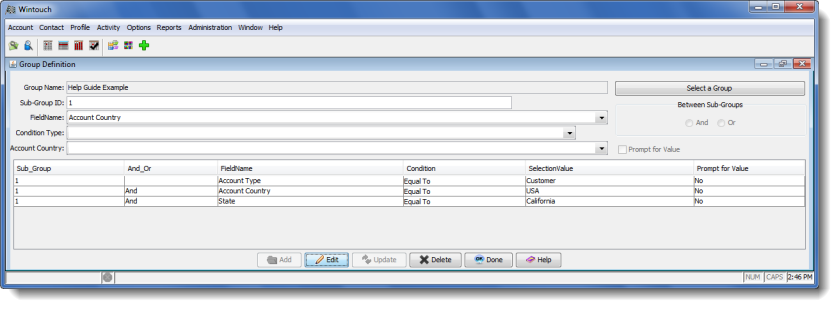
Good Group
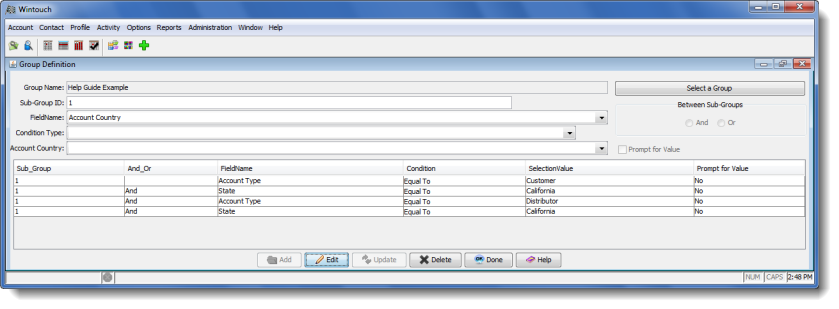
Bad Group
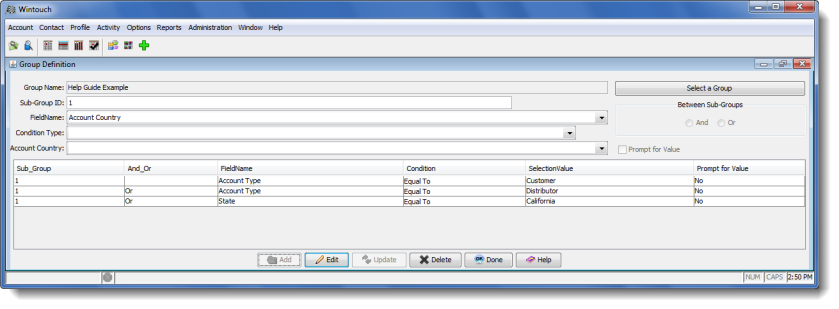
Designing Group Definitions with Only One Condition
In the next 4 examples we will be looking at group definitions consisting of only one condition. We will be comparing and contrasting those single-condition group definitions in order to give you a better understanding of what results you can expect from different types of conditions.
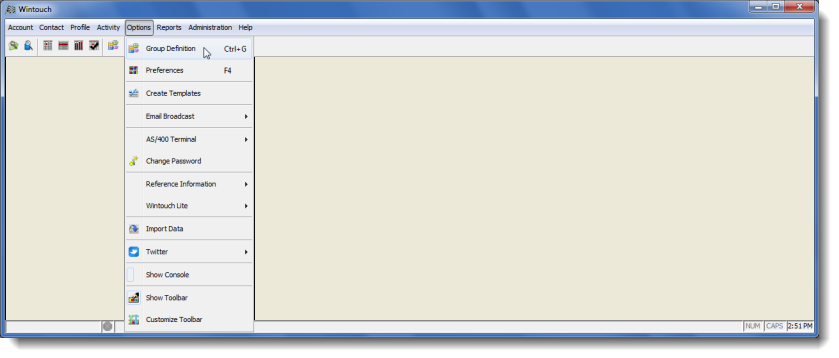
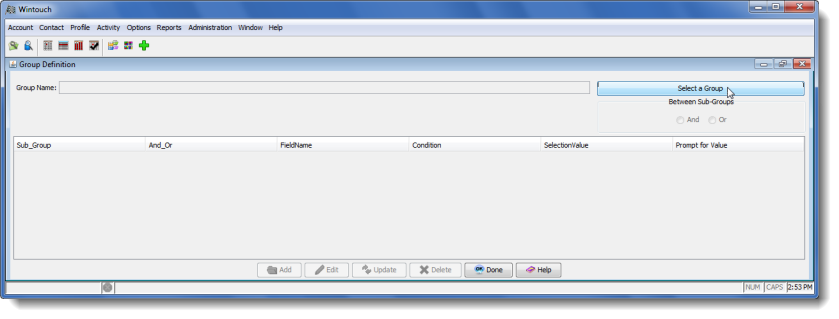
Note: If you are an administrator user a Save As dialog box will appear. You will have to select a user level for your group.
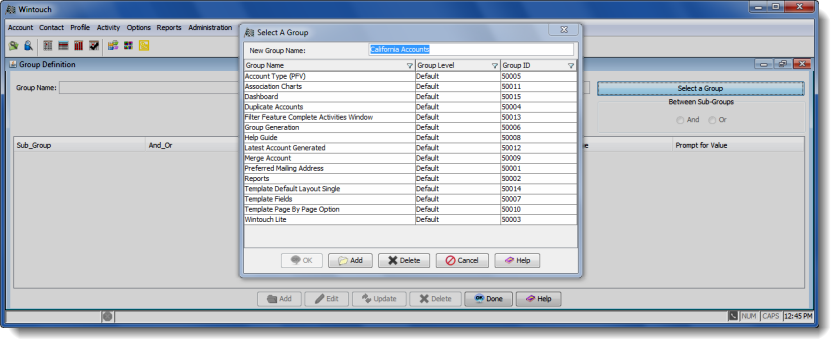
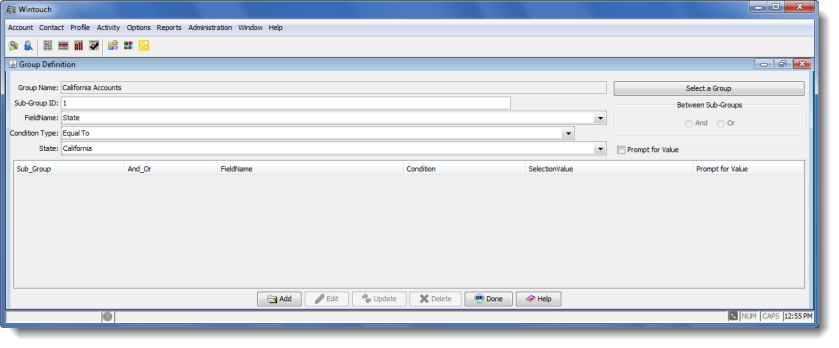
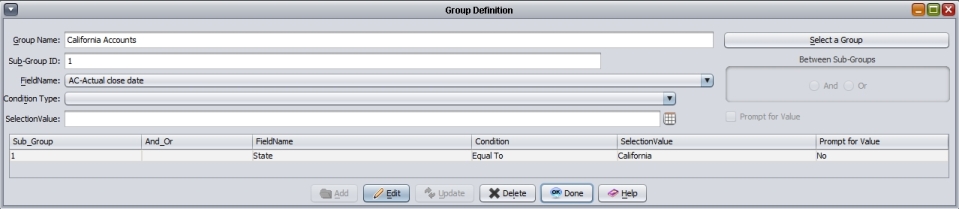
Congratulations! You have just successfully created your Group. Now, let's search for accounts in California using your new group.
- Under the Account menu from the Main Desktop, select Search to open the Account Search window.
- Click the Group Tab, and select California Accounts from the drop-down list.
- Press the Search button to obtain the results.
Designing Group Definitions with A Variable Condition
Instead of creating a separate group for each state in which you have accounts, you can use the Prompt for Value option to create one group definition to look up accounts by any state.
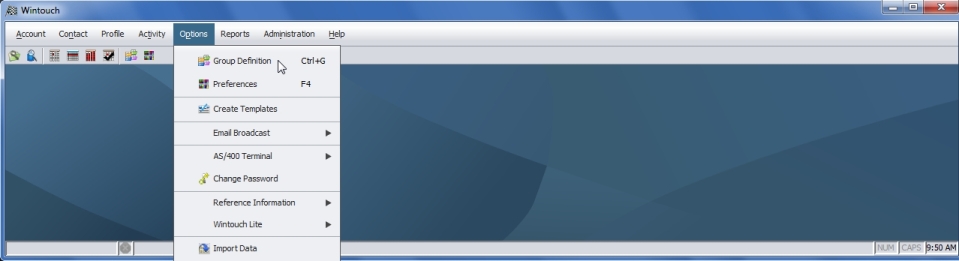
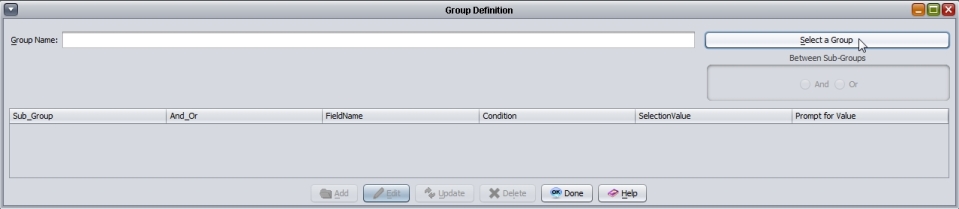
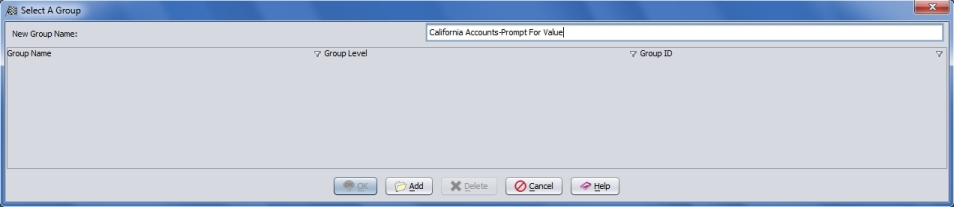
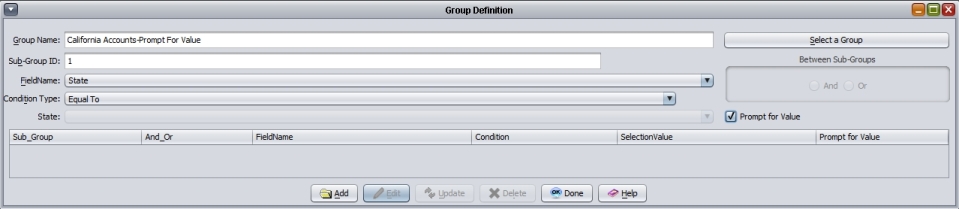
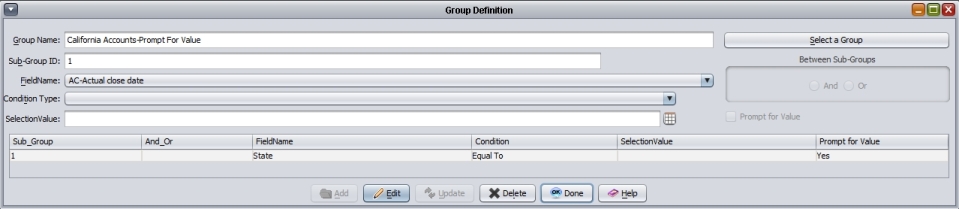
Congratulations! You have just successfully created your Group. Now, let's search for accounts in the state of your choice by using the Prompt for Value variable.
- Under the Account menu from the Main Desktop, select Search to open the Account Search window.
- Click the Group Tab, and select California Accounts-Prompt For Value from the drop-down list.
- Press the Search button.
- When the Prompt for Value dialog appears open the drop-down field and select the state of your choice to yield the results.
Numerical Relationship Conditions
The numerical relationship condition types include Greater Than, Less Than, Greater or Equal To, Less Than or Equal To, Equal To, and Not Equal To. Some examples include: your sales department might want to know which customers have year-to-date sales greater than $20,000.00; your risk management department might want to know which departments have had more than a certain number of accidents year-to-date; your billing department might want to know which accounts currently have a negative balance.
Let's say that at the end of each year, your company sends out cards thanking your top 100 customers. This year, the YTD sales cut-off for your top 100 customers is $20,000.00. You could create a condition of YTD Sales Greater Than 20000, but that would only work for this year. It would be better to use the Prompt for Value feature, i.e. YTD Sales Greater Than Prompt for Value, so that you will be able to use the same group for next year's appreciation mailing. The Prompt for Value condition will yield accounts with year-to-date sales in excess of a variable dollar-amount, and you can enter 20000 when prompted to get the accounts you want.
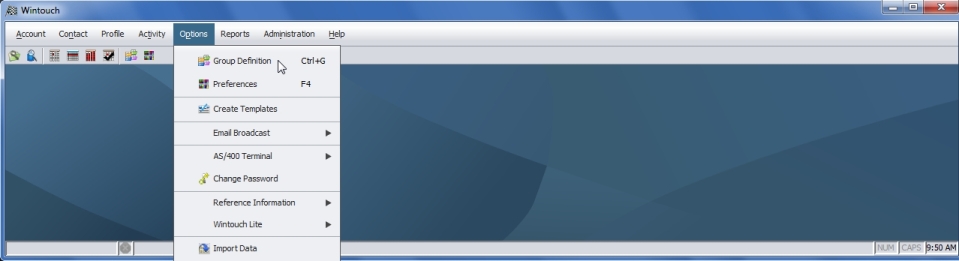
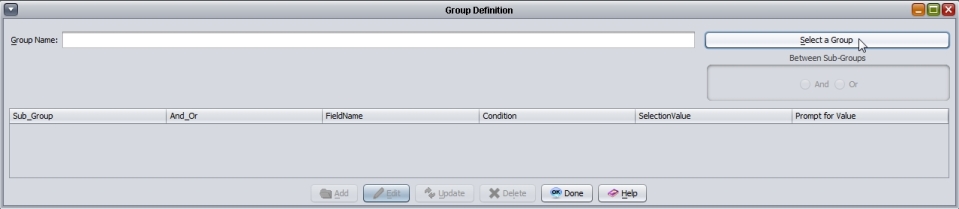
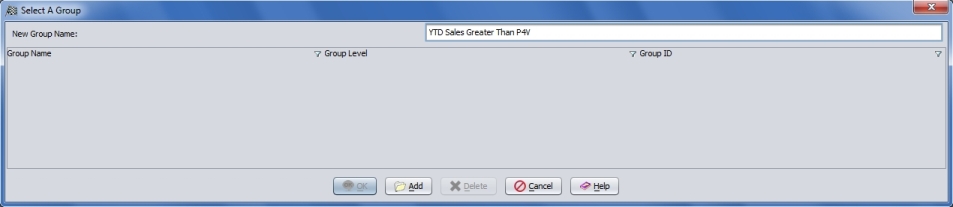
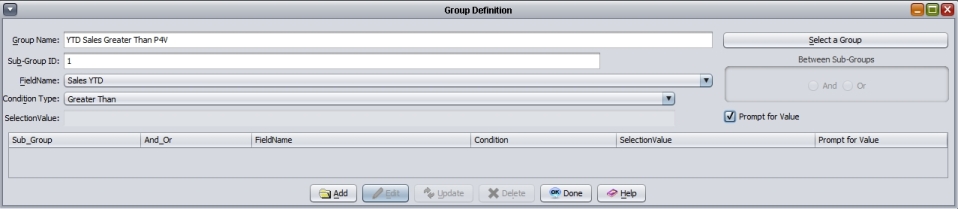
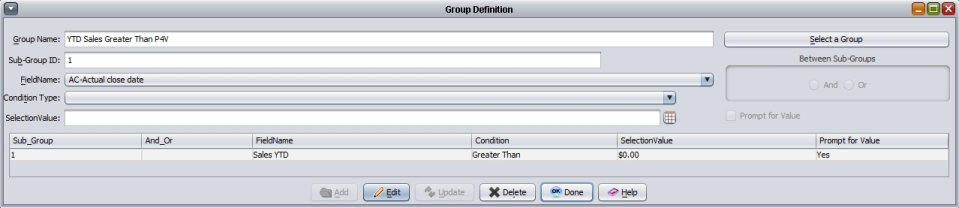
Congratulations! You have just successfully created your Group. Sales YTD is a user defined field. Your system may not have this field available in the Field Name drop-down list in Group Definitions, but the general concept with this example is; with this condition, Wintouch will find any accounts that have an amount greater than the specified dollar amount, found in the currency data field.
Let's say that your company has set a maximum allowable number of accidents (recorded as incidents) per year. If any department exceeds the accident allowance, the HR department is required to submit a detailed report. As the HR manager, you wish to set up a group that will allow you to track departments by the year-to-date number of incidents. In order to give yourself the freedom to choose the minimum number of incidents you want to use to run your report, you will use the Prompt for Value feature. The below example will illustrate this task.
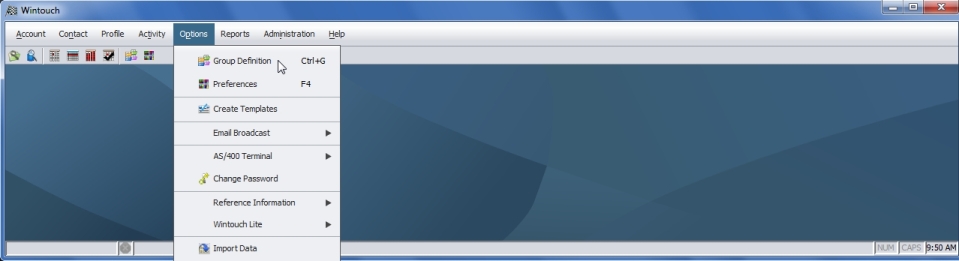
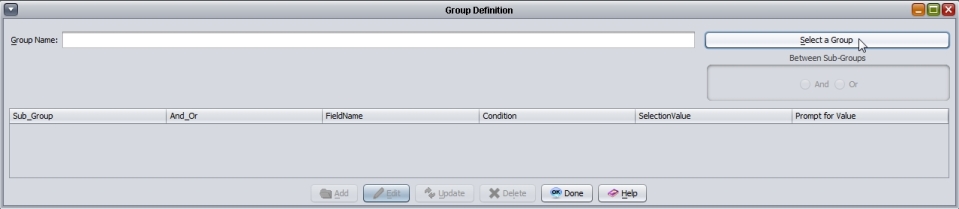
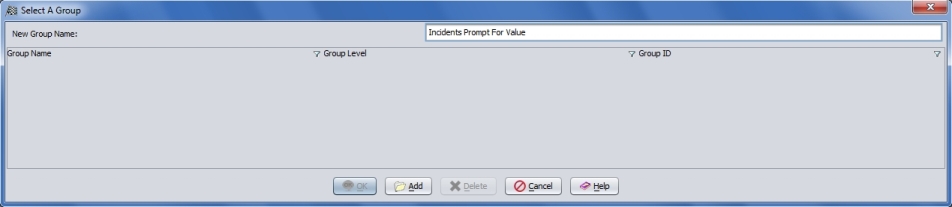
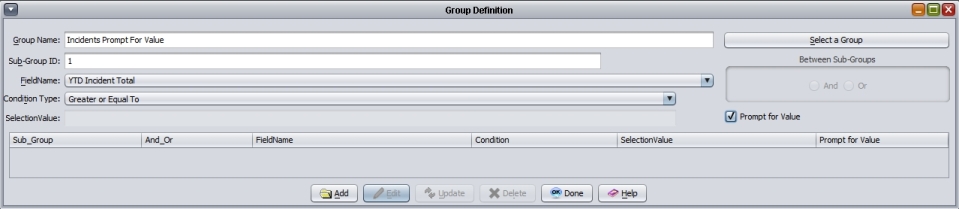
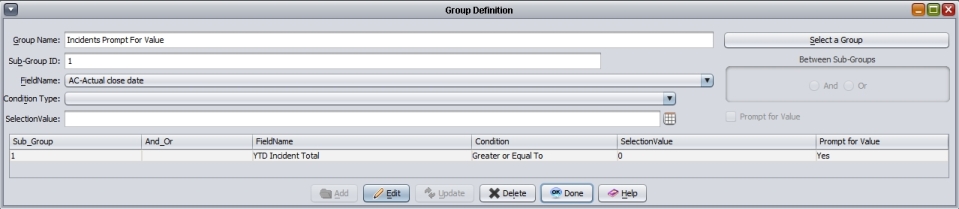
Filled versus Empty Field Conditions (Multiple Conditions)
You may want to be able to look up an account by whether it contains a value or not. To do this you would use the Empty or Not Empty condition types. Empty condition type searches are typically used to look for incomplete account profiles, i.e. account profiles that are missing certain information. Not Empty condition types are typically used to look for accounts in which some type of event has occurred, e.g. an incident report has been filed.
Let's say your company is running an audit of credit checks. Any account for which a credit check has been completed should have a value in the Highest Credit field. Therefore, the following group definition, Highest Credit Is Empty, should yield accounts that have not yet undergone a credit check or whose credit check has not been completed. Furthermore, credit checks are only relevant to customer accounts, i.e. accounts that will be purchasing from you. Therefore you will need a two-condition sub-group, with Account Type Equal To Customer And Highest Credit Is Empty. The below example will illustrate this task.
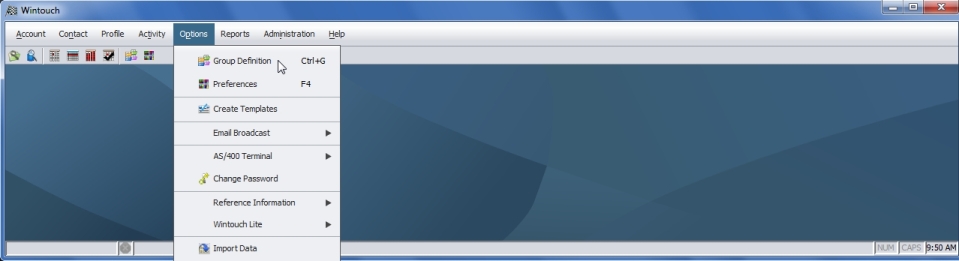
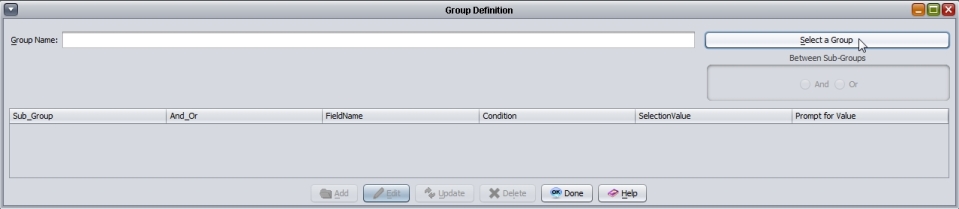
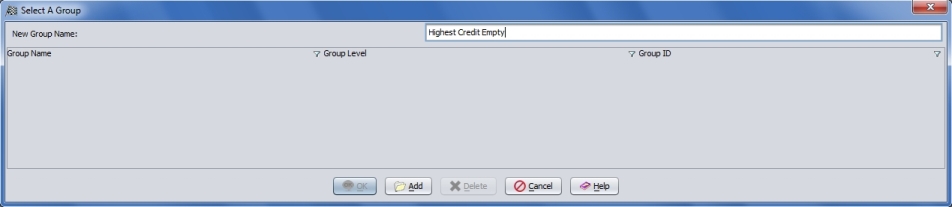
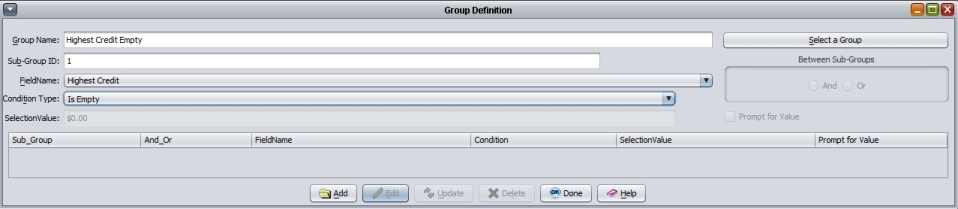
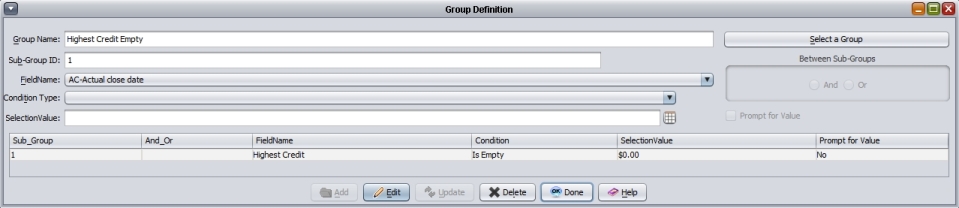
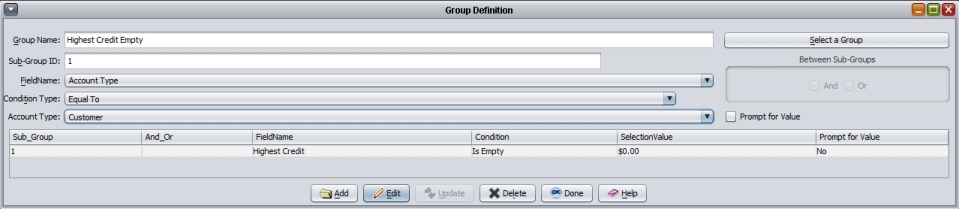
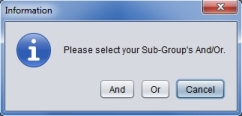
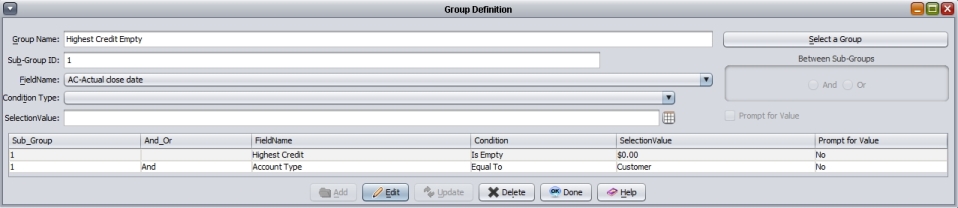
Linking Conditions: And/Or
As you saw in Example 5 above, you can have more than one condition in a single sub-group. To create a sub-group with multiple conditions, you must choose to link the conditions with either an And or an Or statement. In the following section you will learn how to decide whether to use And or Or.
Understanding And/Or Statements
And: Conditions linked with And will yield a group of results that meet ALL of the conditions. Or: Conditions linked with Or will yield a group of results that meet ANY of the conditions.
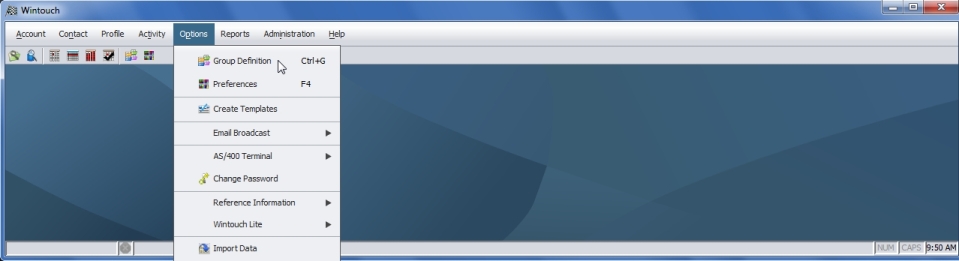
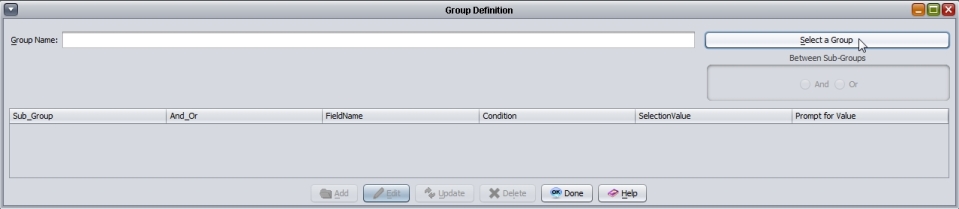
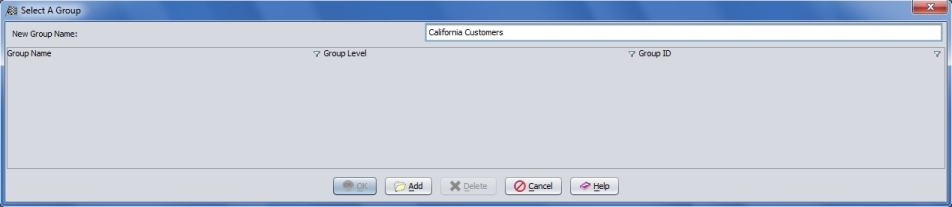
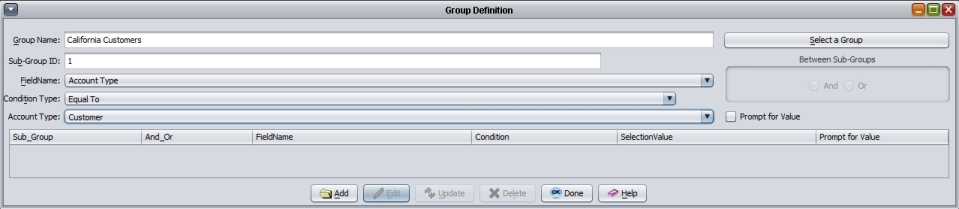
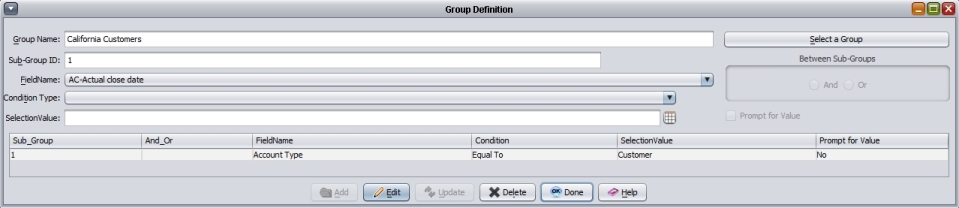
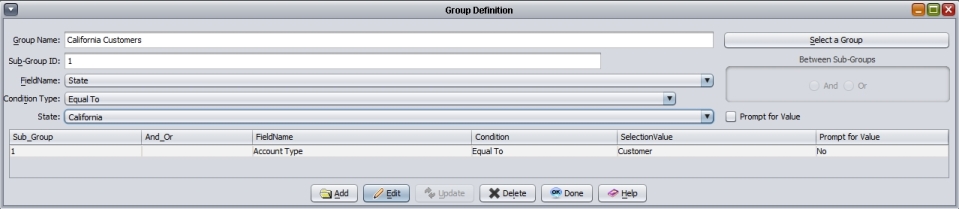
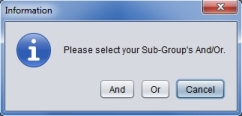
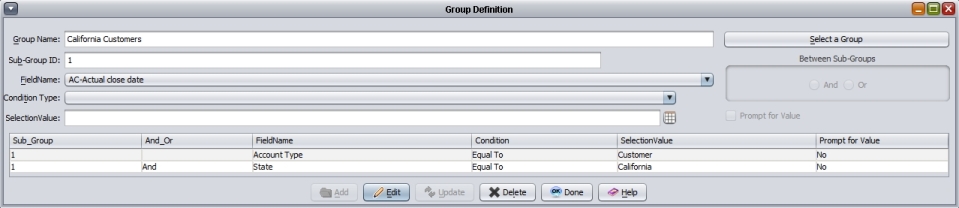
When a search is done using the above group definition, the conditions we have created will assure that every account yielded will be of the Customer Account Type, and will be within the state of California.
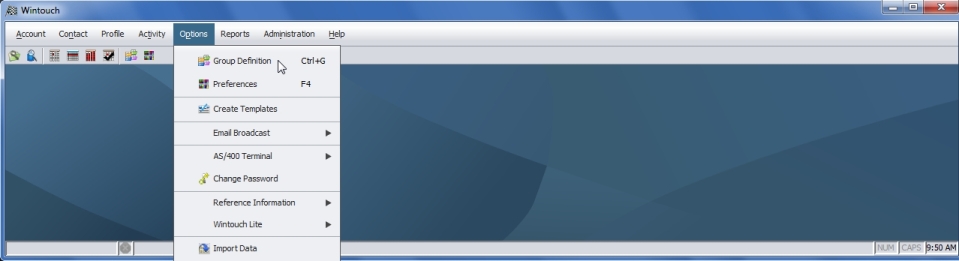
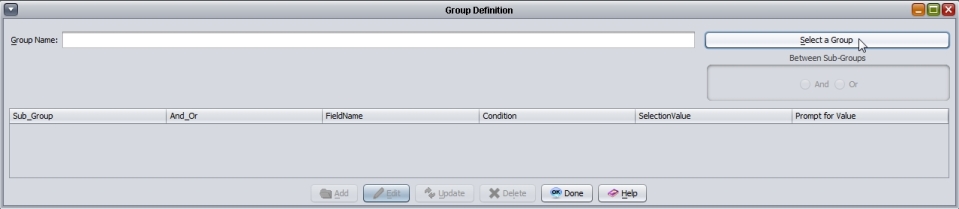
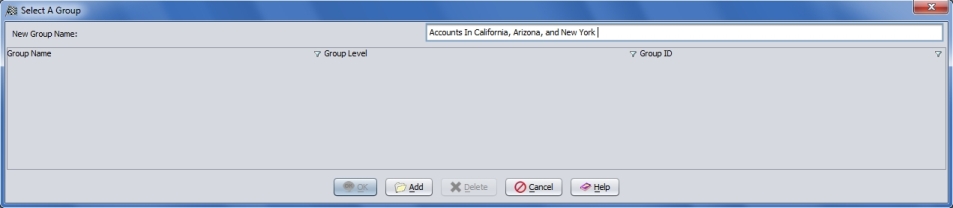
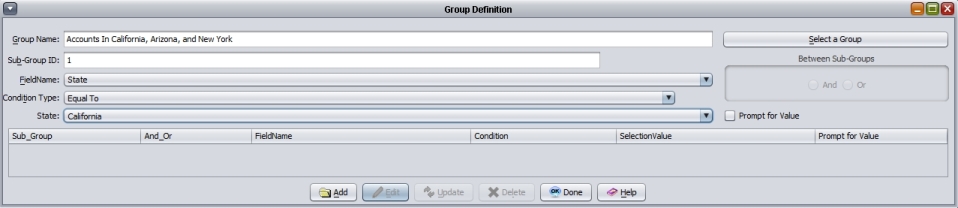
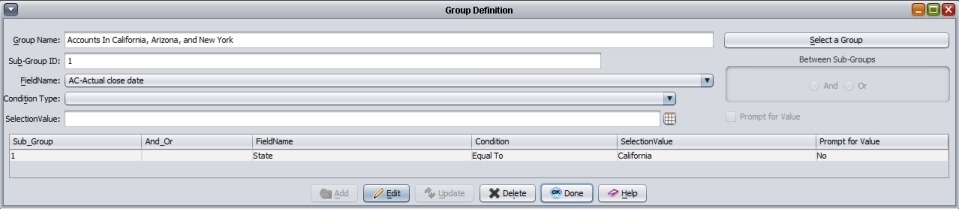
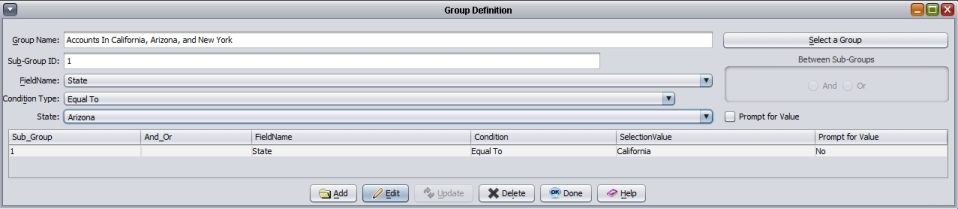
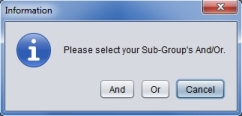
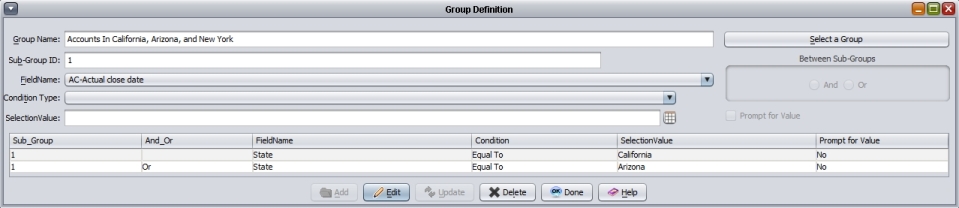
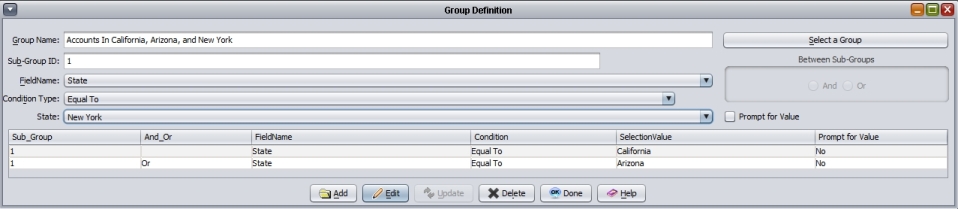
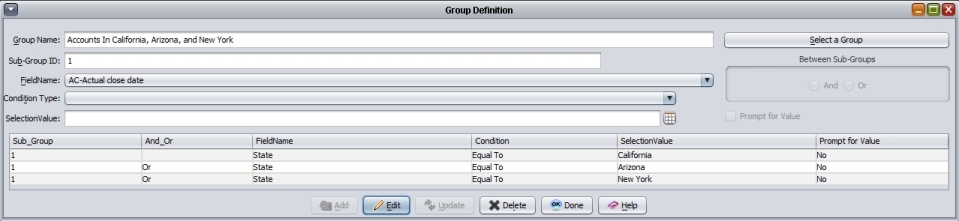
The conditions that we have created in the above example will yield all accounts that are in California, Arizona, and New York. The Or statement allows Wintouch to apply any condition to all accounts. If And was used instead of Or, Wintouch would do an account search looking for an account that would be in all the states. Obviously that selection would not work.
Linking Sub-Groups: And/Or
In the last section you learned how to create sub-groups with multiple conditions, linked with And and Or. In this section you will learn how to create group definitions with multiple sub-groups, linked with And and Or.
Groups with Multiple Sub-Groups
Wintouch automatically assigns Sub-Group ID #1 to the first sub-group you define. As you add sub-groups to your group definition, you should increase the Sub-Group ID number by one, thus the Sub-Group ID for any given Sub-Group should be n + 1. The exception to this rule is the Exclusion Sub-Group #999. All records matching Sub-Group #999 criteria will be removed from the cumulative results for the previous sub-groups.
Using And/Or to Link Sub-Groups
As you know, all conditions within a sub-group must be linked with either And or Or. So how do you create a group definition for customers in California and New York? In this case, you will need two sub-groups: Sub-Group ID 1: Account Type Equal To Customer And State Equal To California, linked with Or to Sub-Group ID 2: Account Type Equal To Customer And State Equal to New York. Create this group definition using the example below. Functions using groups will run much more efficiently if sub-groups are linked with Or rather than And. Therefore, plan out your group carefully to ensure that sub-groups are linked with Or, and remember to order your conditions from the lowest number of expected results to the highest!
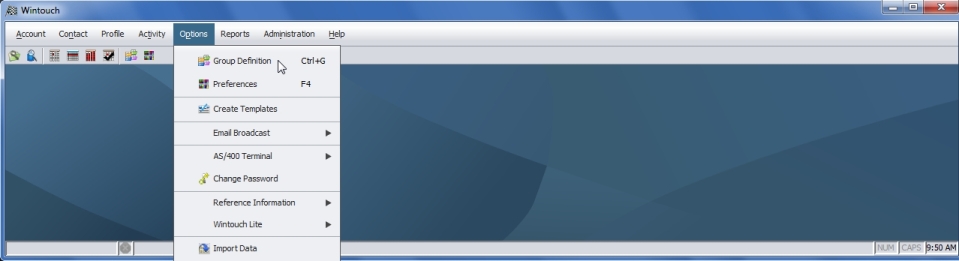
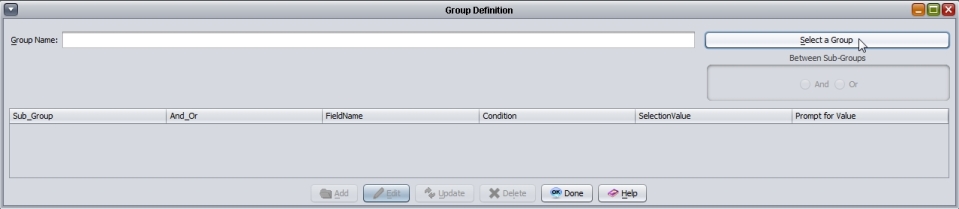
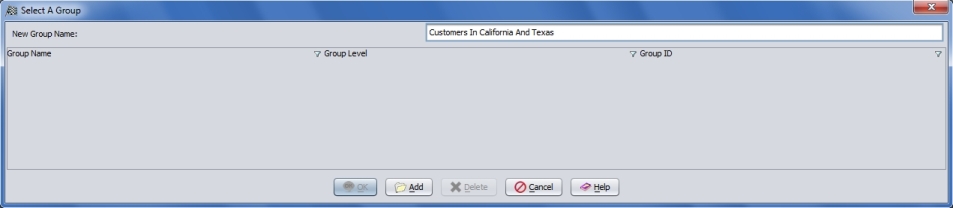
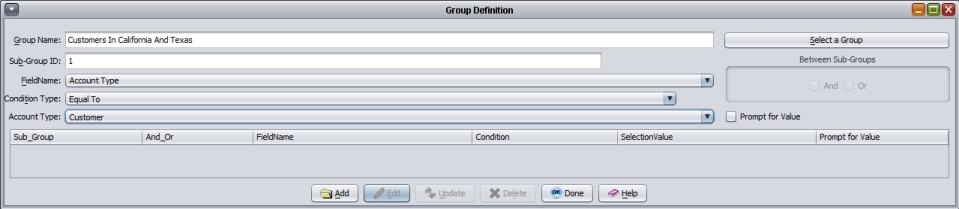
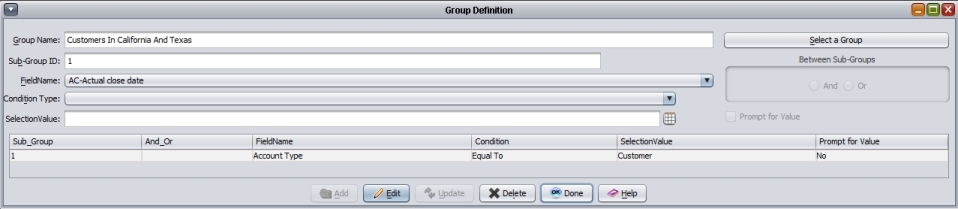
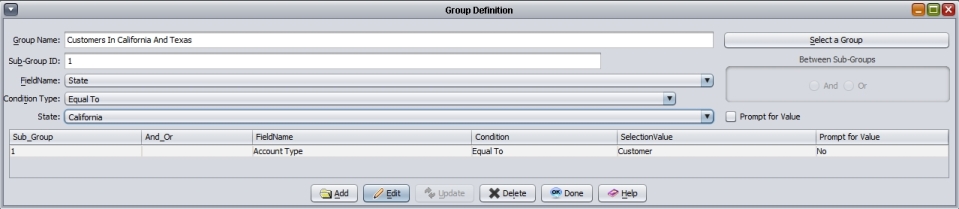
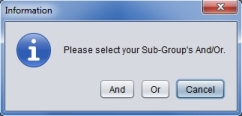
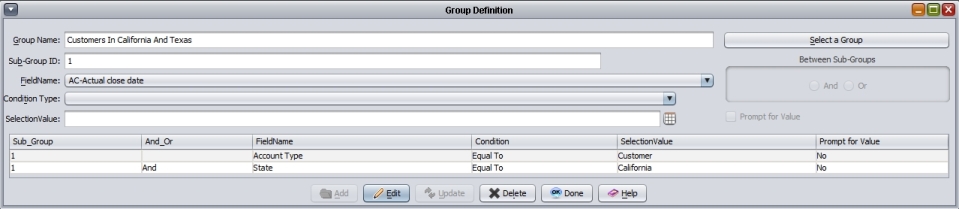
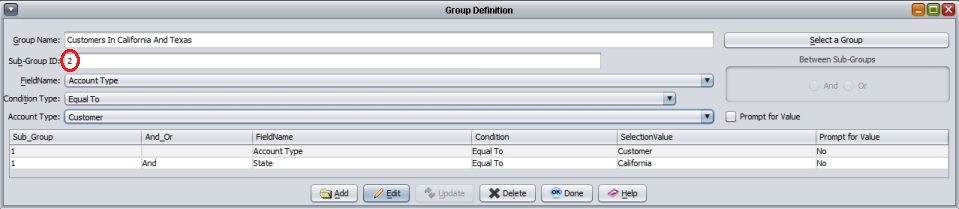
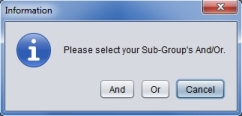
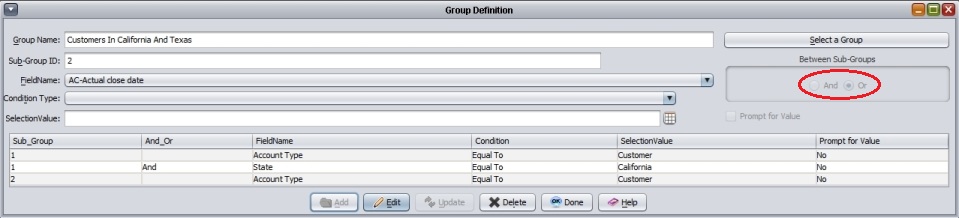
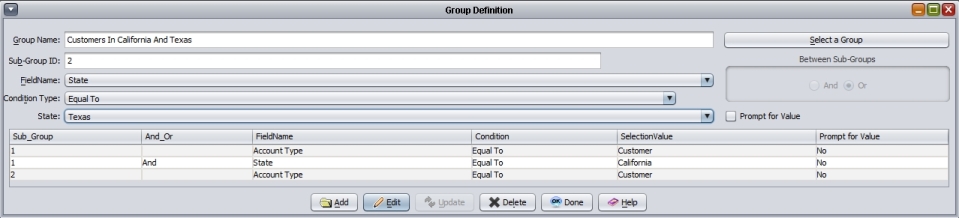
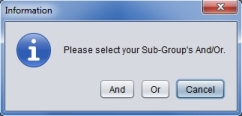
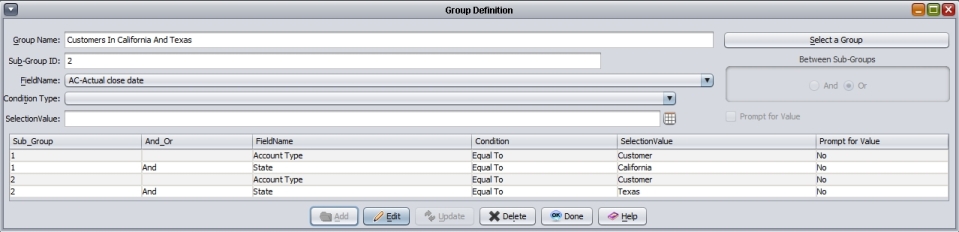
Using the Exclusion Sub-Group ID: 999
There are two ways to search for records with ANY Field Value EXCEPT the Selection Value. The first way is to use the Condition Type Not Equal To. The second is to use the Exclusion Sub-Group 999. If you use the Condition Type Not Equal To, Wintouch will search your entire database for all records whose selected Field Values do not match the Selection Value. The Exclusion Sub-Group 999, on the other hand, first obtains the results yielded by the preceding sub-groups, and then removes those records that match the conditions contained in Sub-Group 999. Sub-Group 999 gives you a significant advantage because it is faster and less likely to bog down your system.
Let's look at examples of these two methods!
Let's say you own a company that primarily does business in California. Most of your customers are there, and you already have the California Customers group definition, created above, to generate a group of your customer accounts in California. You do, however, have a small number of customer accounts outside of California and would prefer to group them all together. There are two methods for defining such a group. Try both methods as set out in Examples 12 and 13. The first is a single sub-group definition using the condition, State Not Equal To California. Call this group definition Customers Not Equal To California. The second method requires two sub-groups. In place of the Not Equal To condition, you will create a second sub-group, with the Exclusion ID 999, containing the condition: State Equal To California, which will exclude all records with State Equal To California.
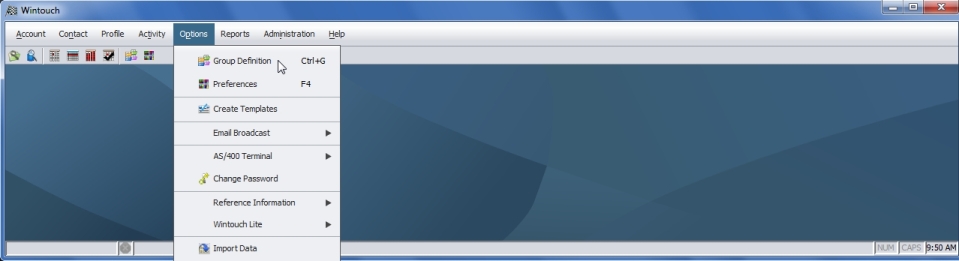
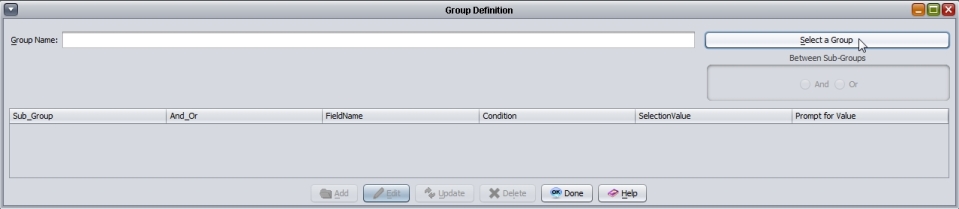
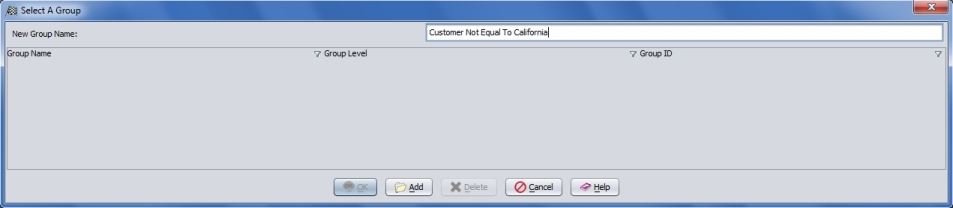
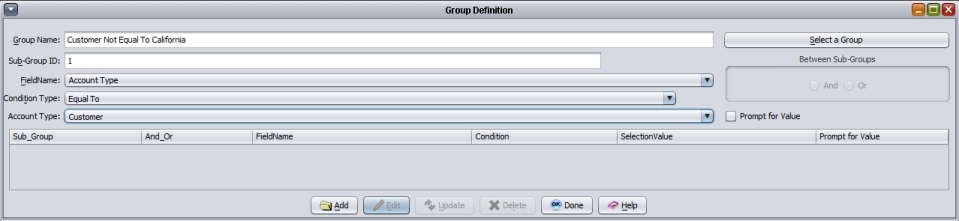
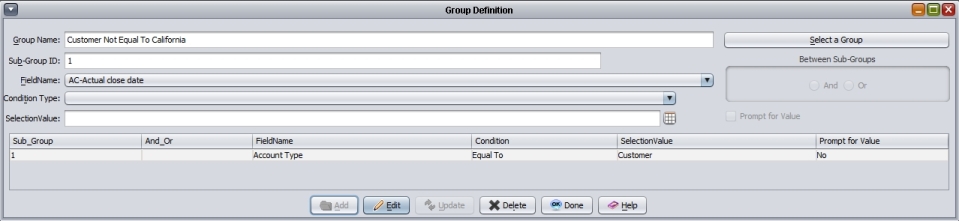
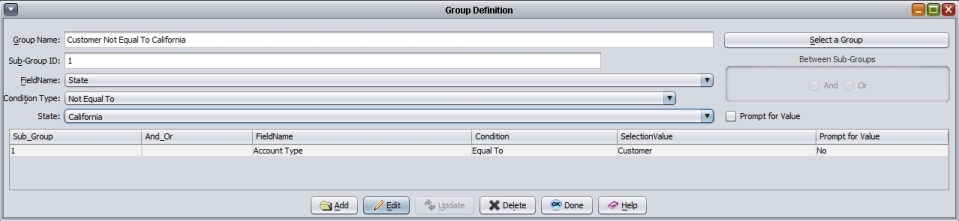
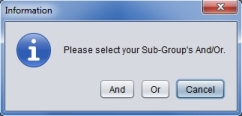
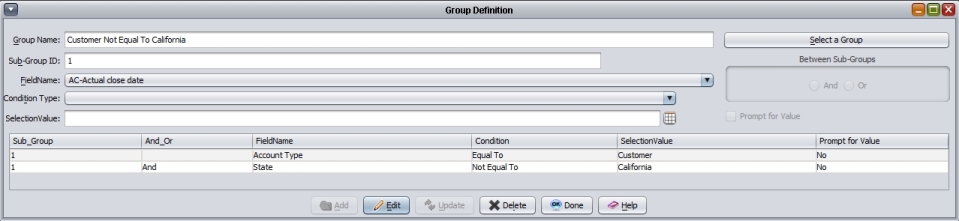
When we do an account search with the above conditions we will yield all Customers found in all states except California.
Note: This group definition will yield the same results as the group definition in Example 9, but uses the more efficient Exclusion Sub-Group 999.
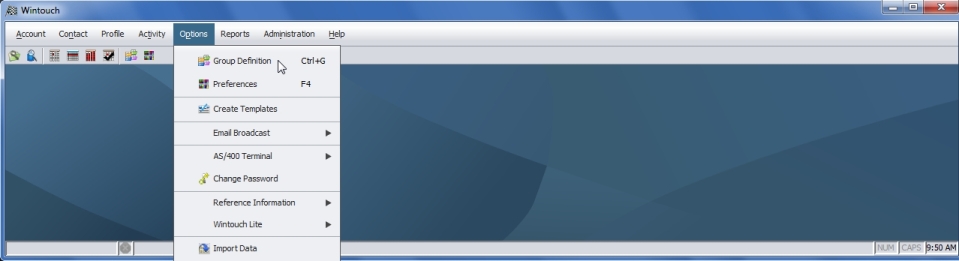
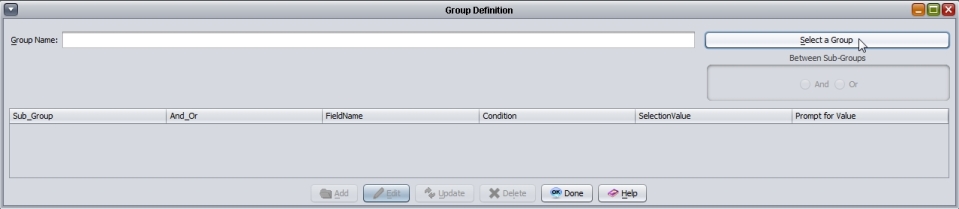
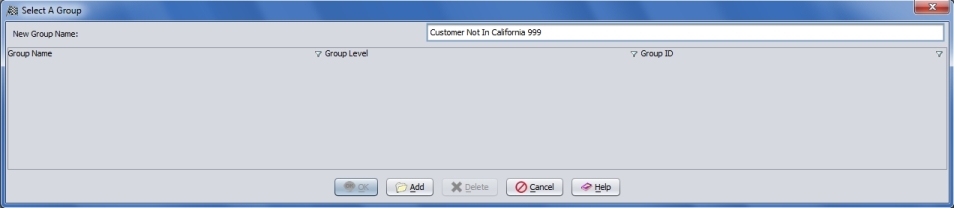
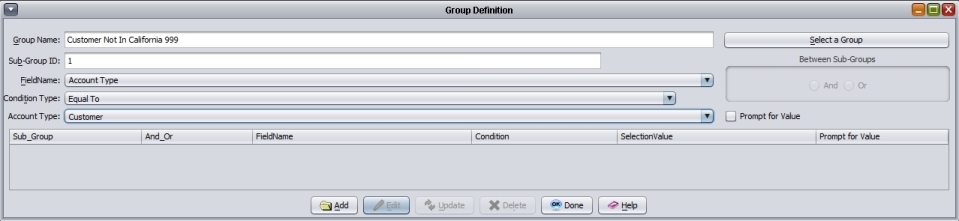
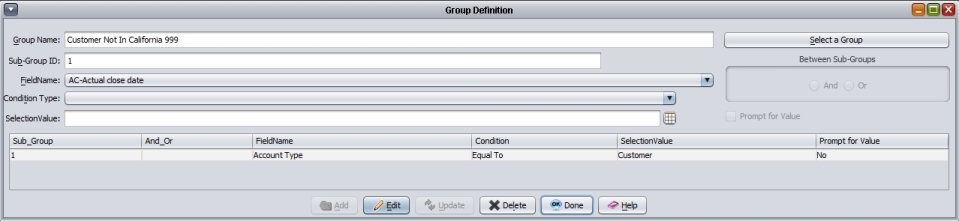
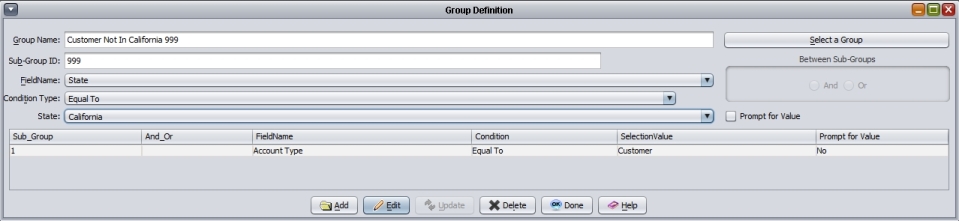
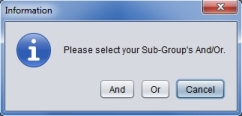
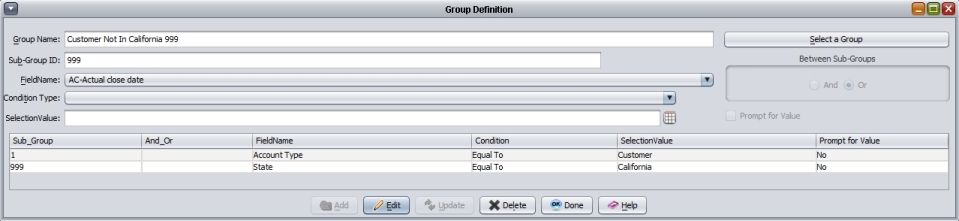
This group will yield the same results as Example 9 but with more efficiency.
Your company wishes to mail advertising (that would be of no interest to your prospects) to your retail customers. The group definition displayed below would find all accounts in California or New York, remove all prospects from the results, ultimately yielding all non-prospect accounts in New York and California and then display the resulting list.
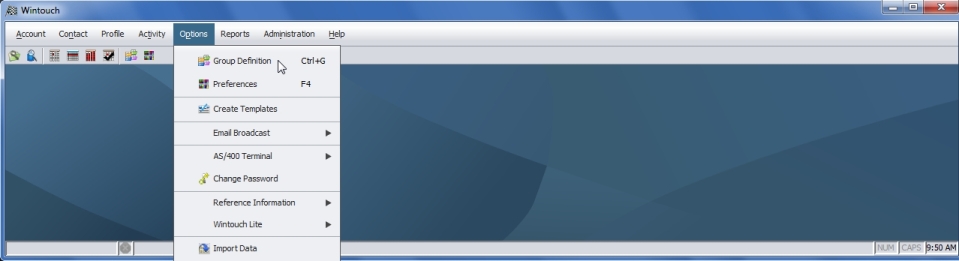
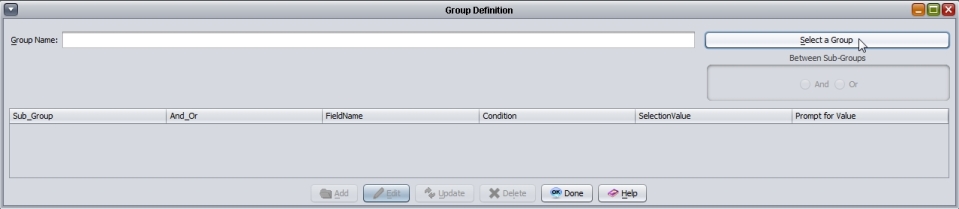
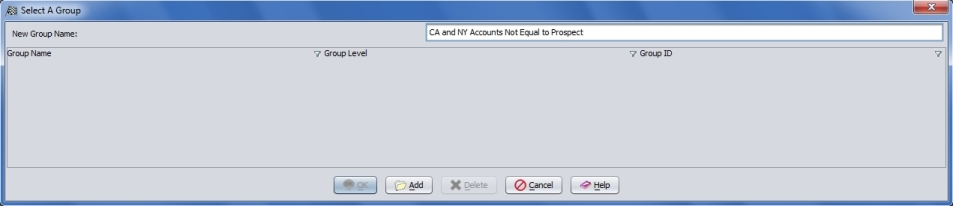
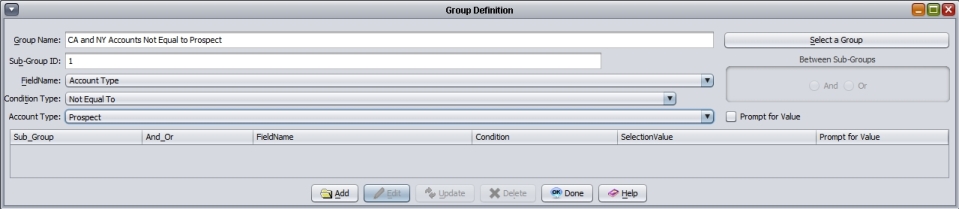
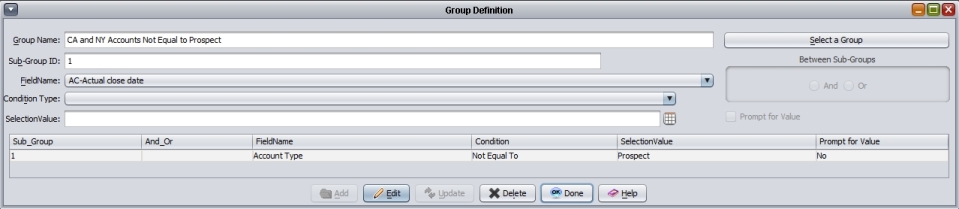
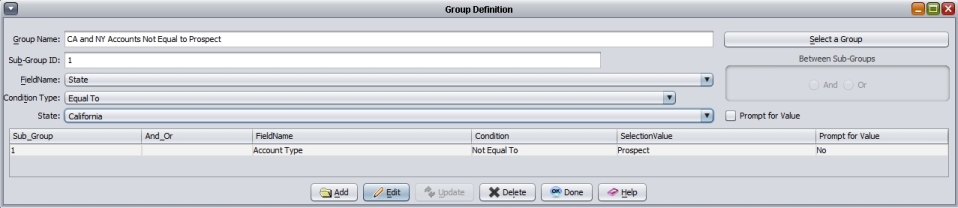
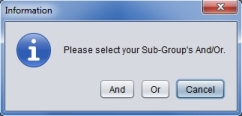
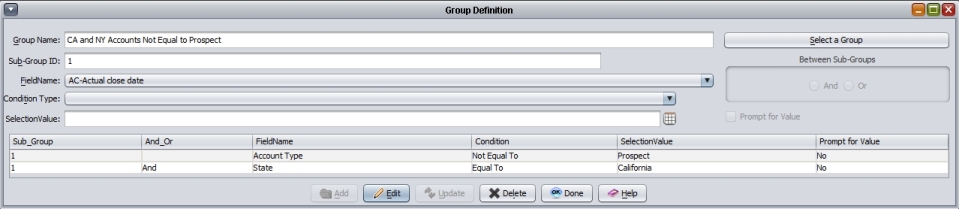
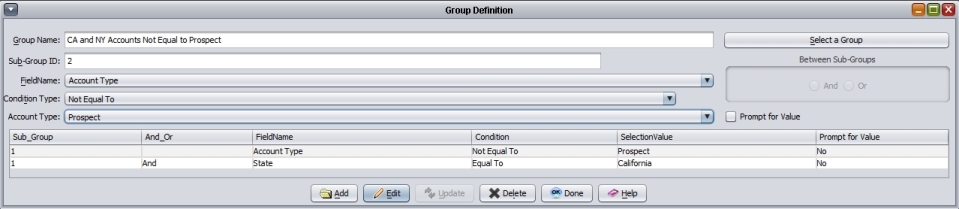
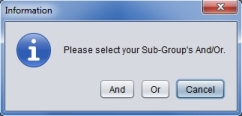
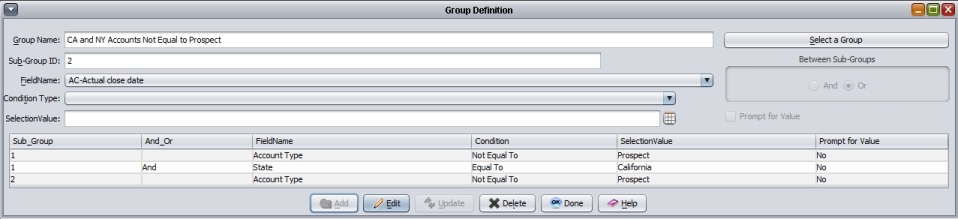
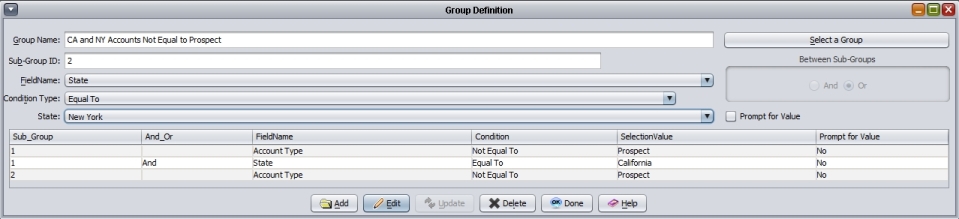
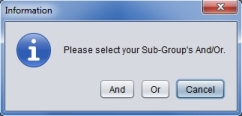

This group definition will yield the same results as the group definition in Example 11, but uses the more efficient Exclusion Sub-Group 999.
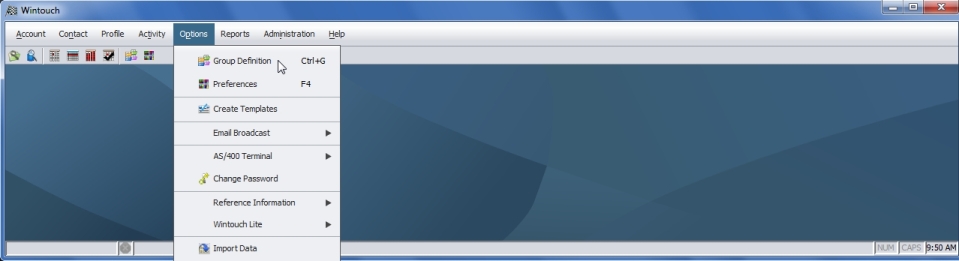
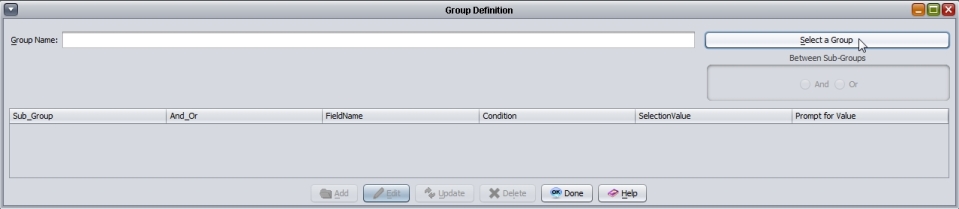
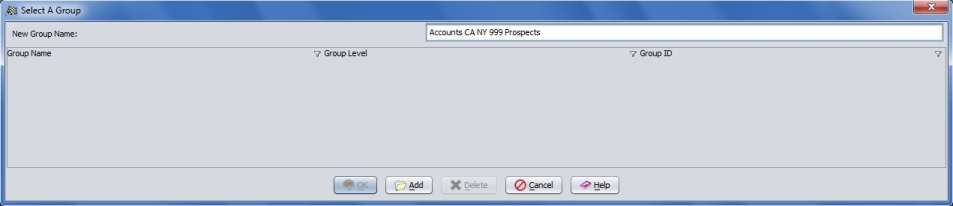
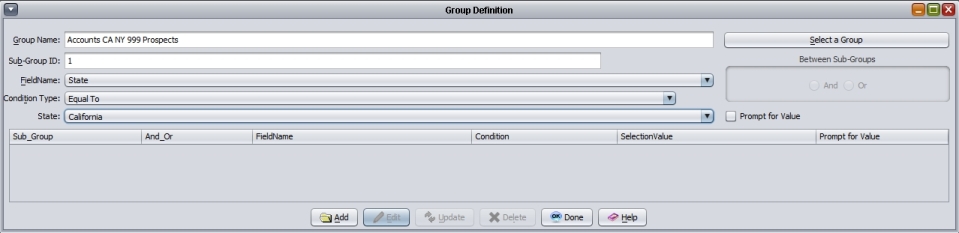
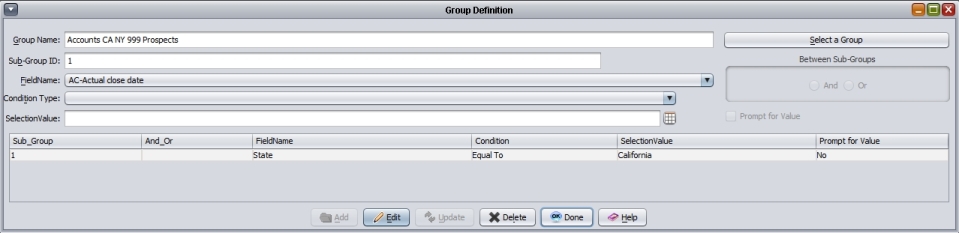
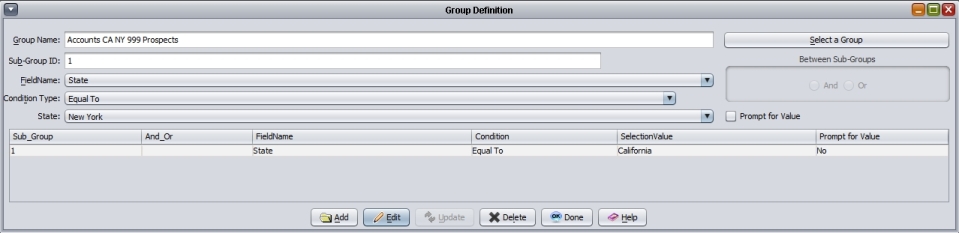
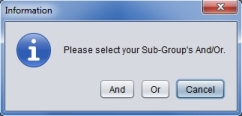
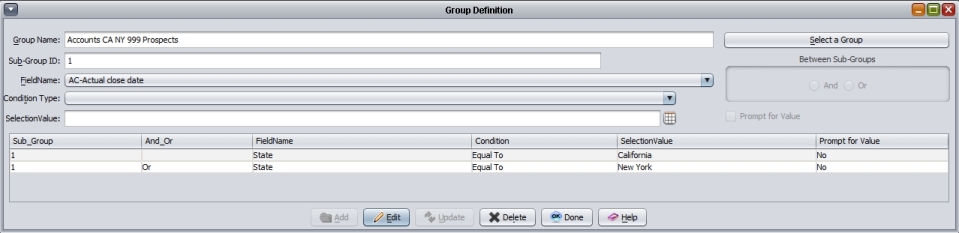
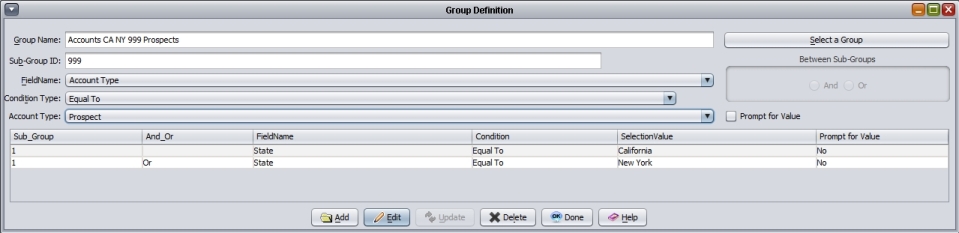
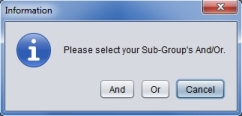
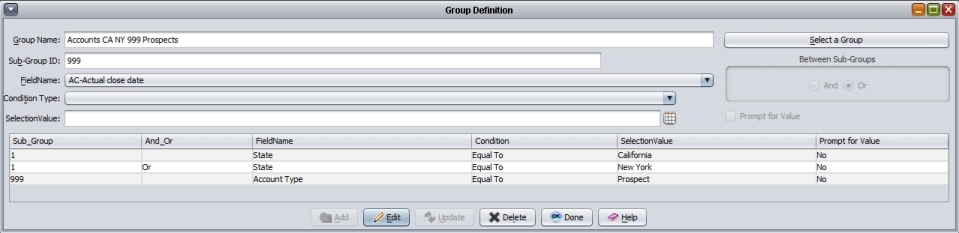
*Note: Sub-Group 999 will work regardless of whether your sub-groups are linked with And or Or, because Sub-Group 999 simply removes from the results of all preceding sub-groups all records that match its condition.