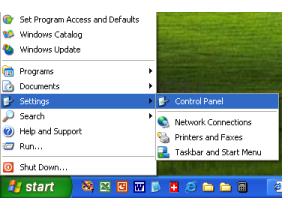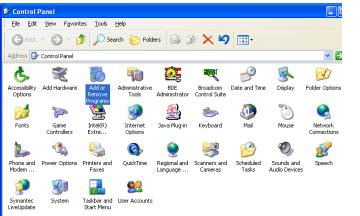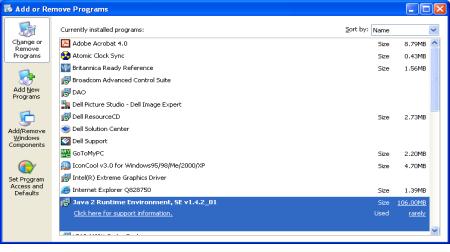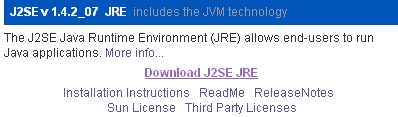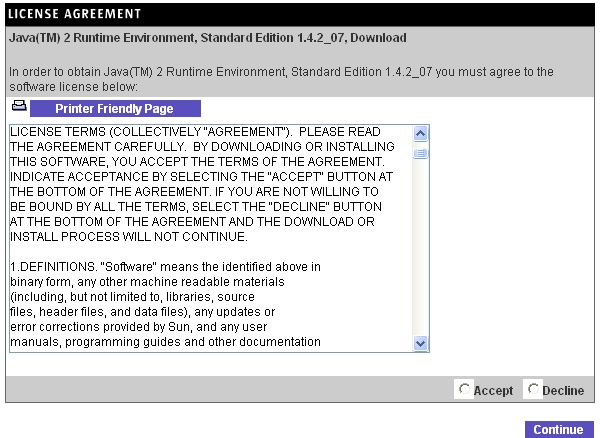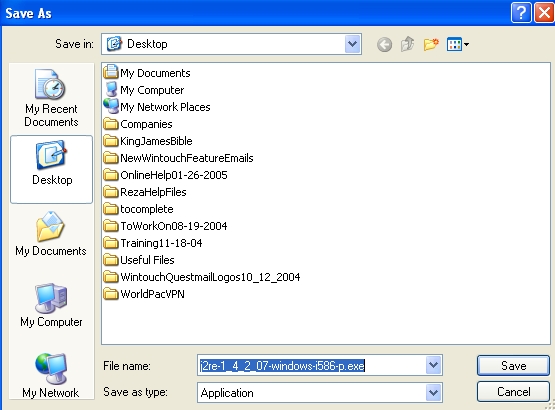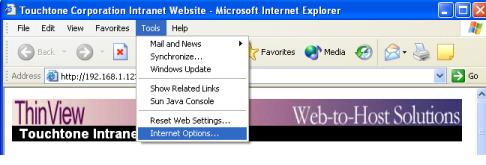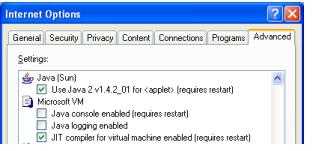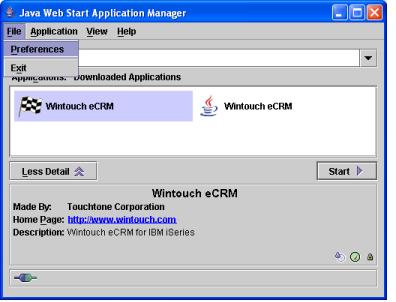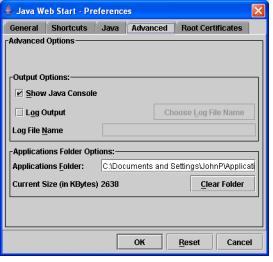Java Update Process (If Update Tab Not Showing)
Before starting the Java update process, please make sure you
a. Know what your link is to run Java Webstart.
b. Close all browser windows and programs that may interfere with the installation.
c. Delete the Webstart link on your desktop.
Java Update Instructions
- Click the Start Button.
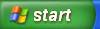
- Scroll to Settings and then Control Panel. Click on Control Panel.
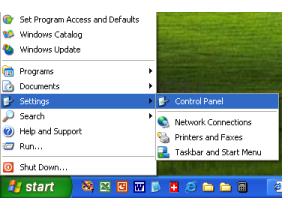
- Double click on the "Add or Remove Programs" icon.
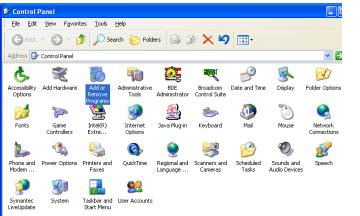
- Uninstall the Java 2 Runtime environment and any Java Webstart references.
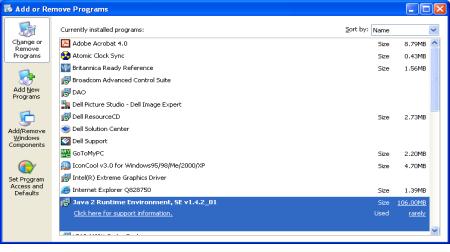
- Restart your computer.
- Click here for the Java download
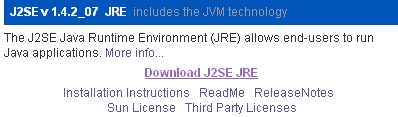
- Accept the license agreement.
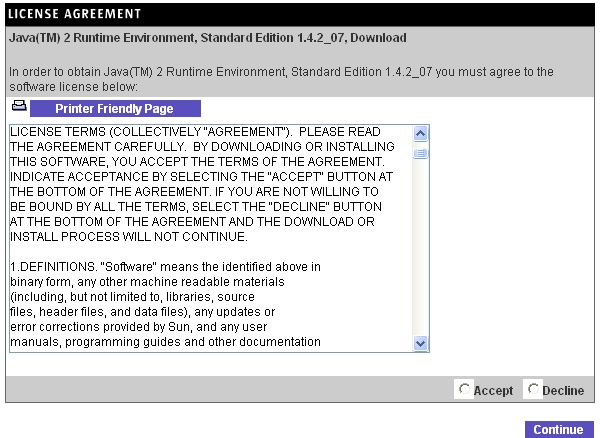
- Download the Windows Offline Installation.

- Save to your desktop.
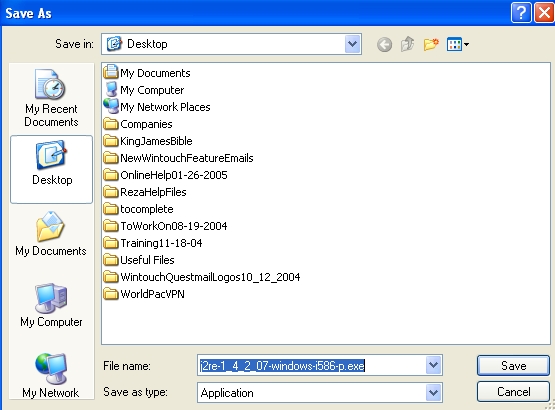
- Double click on the program on your desktop and install Java 1.4.2_07.
- When installation is complete, then use the webstart link to access Wintouch.
- If a pop up asks you to put a short cut on the desktop, then do so now.
- Log into Wintouch.
- Exit Wintouch.
�
- Log back into Wintouch. If you haven't already been prompted to create a short cut on the desktop, then you should be prompted to do so now.
- Log into Wintouch.
If your install didn't work, the following are the most common reasons.
- There is a program running in the background such as a virus scanner that is interfering with the install. If there are icons at the bottom right of the computer,
then right click on them and select exit or disable (for now).
- You are using a brand new laptop and your Internet settings need to be configured differently. Open an Internet Explorer Window and then Select Tools and then "Internet Options" from the pull down menu.
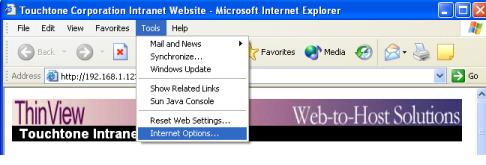
Select the Advanced tab and then scroll down until you see the Java cup. Make sure your settings are the same as the image below.
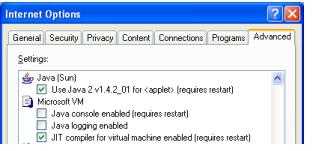
- If you do not see an icon on the desktop after having logged into Wintouch twice or more, then you need to clear your webstart cache.
a. Click start, then Programs, then Java Web start, then Java Webstart.
b. The Java Web Start Application Manager should open. Select File, then
then "Preferences".
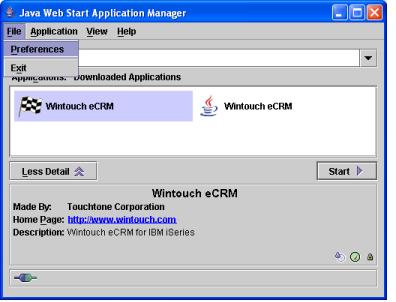
c. Click the Advanced tab, and then the "Clear Folder" button.
�
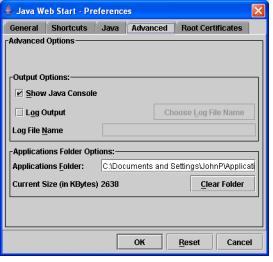
d. Restart Wintouch.


![]()