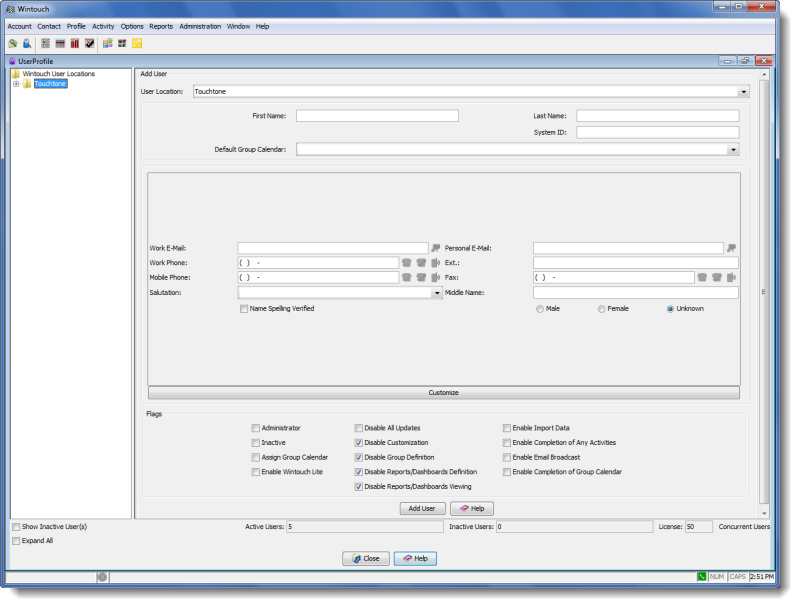

The User Profile applet provides a way for administrators to add employees to the Wintouch users list for a specific location, and to set their user Flags. This option is reached by right-clicking on a Location Folder in the User Profile pane and selecting Add User .
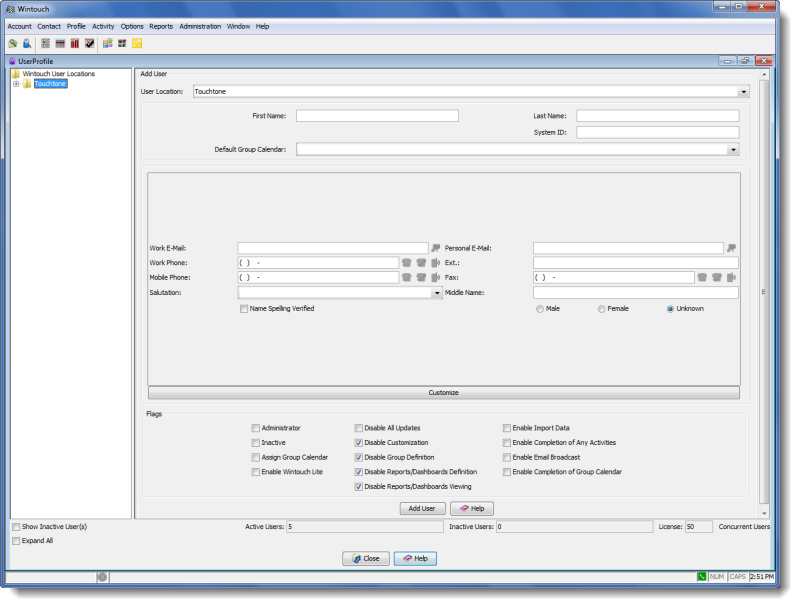
User Location: If a user changes departments, this drop-down allows for a simple change of location.
First Name: Enter the user's formal first name in this field.
Last Name: Enter the user's last name in this field.
User ID: This view only field displays the User ID automatically assigned by Wintouch.
System ID: Enter the user's System ID in this field. This is the network "log-on" used in conjunction with the user password to sign-on to the router/AS400.
Default Group Calendar: The value selected here will auto-populate the Default Group Calendar drop-down in the Scheduled or Completed Activity Windows for this user.
Using the check boxes in the Flags area, select and/or change the specific settings appropriate for the existing Wintouch user.
Administrator: Gives the user access to the Wintouch Administration menu selections.
Enable Wintouch Lite: Enables Wintouch Lite access. The user can generate a Wintouch Lite database.
Inactive: When selected the user is rendered as inactive, and no longer has access to Wintouch.
Enable Import Data: When checked, the Import Data feature will be accessible to the user.
Disable All Updates: When checked the user's ability to update information is disabled.
Note: If you are the administrator and you check this box for yourself, you will NOT be able to change it back since you have become read-only yourself! For this reason it is recommended that you have two administrators.
Enable Completion of Any Activities: A user gains the ability to complete anyone's activities.
Disable Customization: Check this box to disable the end user's ability to access the customize feature of Wintouch. The Customize button will be grayed out.
Enable Email Broadcast: When checked, the Email Broadcast feature will be accessible to the user.
Disable Group Definition: Checking this box disables the end user's ability to utilize the Group Definition feature in Wintouch.
Assign Group Calendar: When checked, the table item assigned in the Default Group Calendar table will appear in any Scheduled Activity for this user.
Disable Reports / Dashboard Definitions: When checked the user is restricted from designing any custom reports or dashboards. The user will only have access the the custom reports and dashboard that are generated by the administrator.
Enable Completion of Group Calendar: A step down from the Enable Completion of Any Activities option. This option allows you to complete activities for anyone that has the same Default Group Calendar item assigned as you do.
Update Profile: This button saves the Updated user information to the AS/400 and closes the frame.
Cancel: This button exits the window without saving the modifications.
Help: Displays online help for the active window.