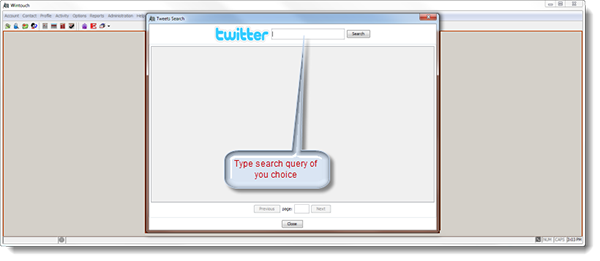The Wintouch Twitter Integration Manager is used to set up your Twitter Integration. Please view the following guide to activate Twitter Integration.
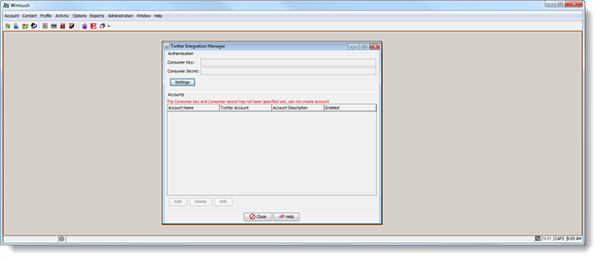
Consumer Key: This key is obtained when you create your application within your companies Twitter account.
Consumer Secret: This key is also obtained after you create your application within your companies Twitter account.
Settings Button: Press this button to open up a dialog which will allow you to add or edit the authentication information. You cannot delete these keys from this dialog. To delete the information in this dialog you must go to Wintouch Settings Maintenance.
Note: The first time you open the Twitter Integration Manager you will see a message saying "The Consumer Key and Consumer Secret has not been specified yet, cannot create account". Once this has been done you can create and manage your accounts.
1. We recommend that you use your company's main Twitter account. Go to https://dev.twitter.com/apps and log in with your Twitter account to begin creating your application.
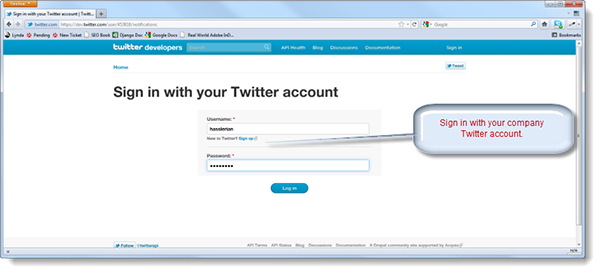
2. After you have signed in you will be directed to the My Applications page. Now select the Create a new application button.

3. Enter the Name, Description, and Website URL. The Callback URL is optional. In our example we have prefixed our application name with Wintouch CRM followed by our fictitious company name.
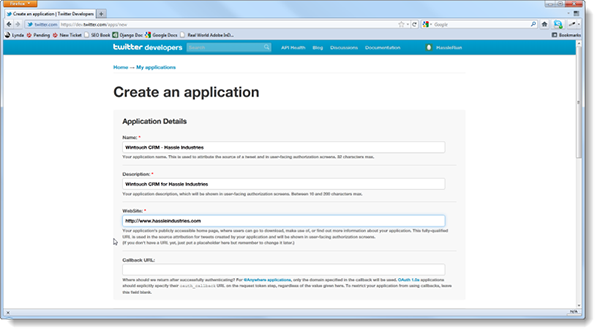
4. Scroll down and check the agreement checkbox, fill in the captcha and press the Create your Twitter application button.
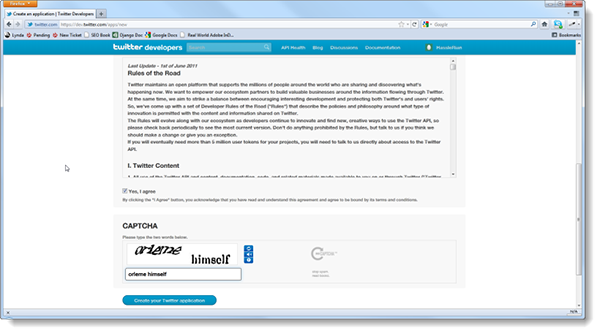
5. Congratulations! Your application has been created. Please take note of the Consumer Key and the Consumer Secret located at the bottom of the screen. You will need to copy and paste these keys into the Authentication Dialog in Wintouch.
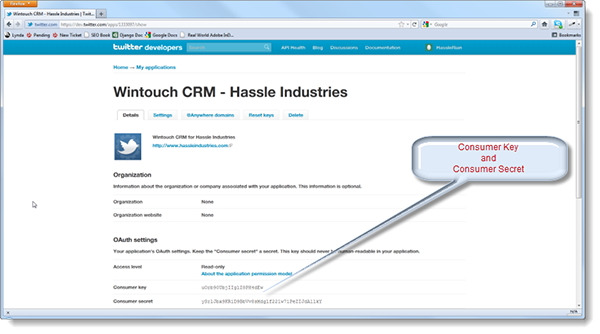
6. In Wintouch go to Administration -> Social Networking -> Manage Twitter Integration Accounts.
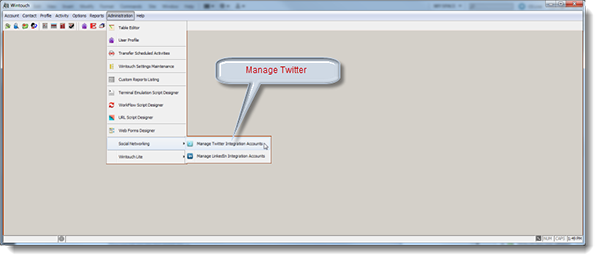
7. When the Twitter Integration Manager opens press the Settings button.

8. In the Authentication dialog paste the key codes in their corresponding fields and press OK.
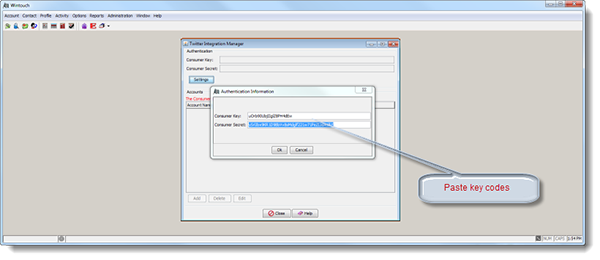
9. Now you will see the codes have been recorded and are now grayed out.
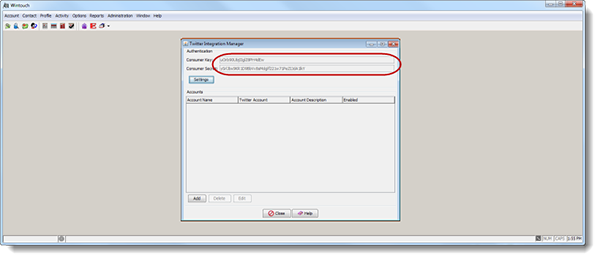
10. Select the Add button.
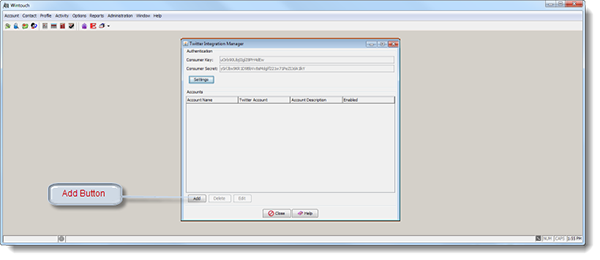
11. Add the user name in the name field and press the Next button.
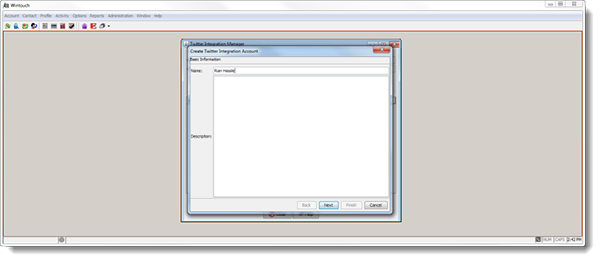
12. Click on the URL which will take you to the login page for the Twitter account.
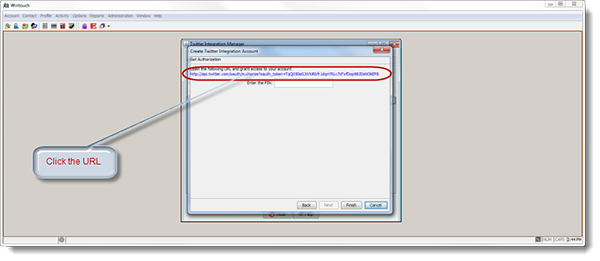
13. Enter the User name and password for the Twitter account and select the Authorize button.
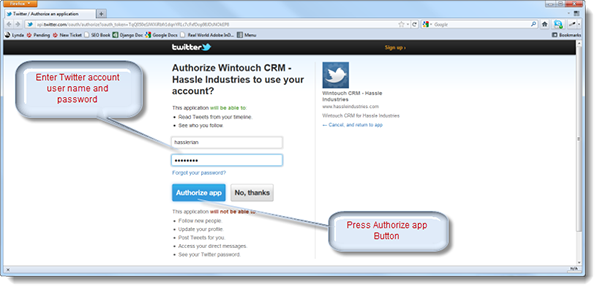
14. Copy the authorization code.
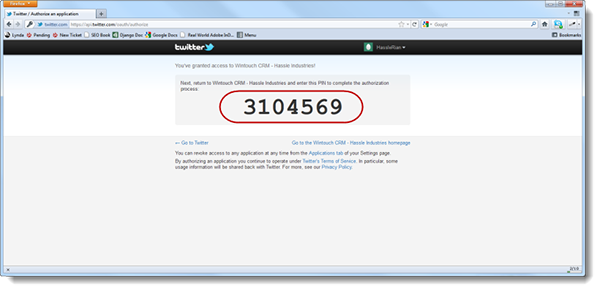
15. Enter the authorization code and press the Finish button.
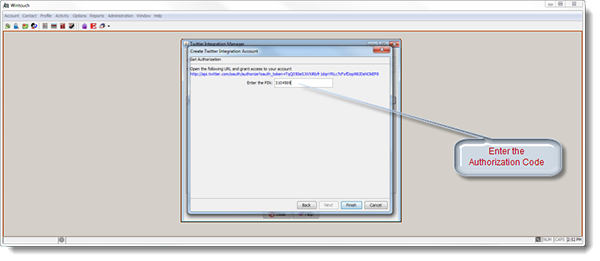
16. Enable the user by checking the enable check box.
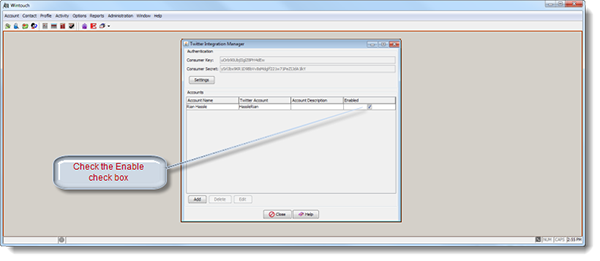
17. Your Twitter integration should be functioning properly now. To test the functionality go to Options, Twitter, Search and open the Tweets Search dialog. Enter a search query into the search box and press the search button.