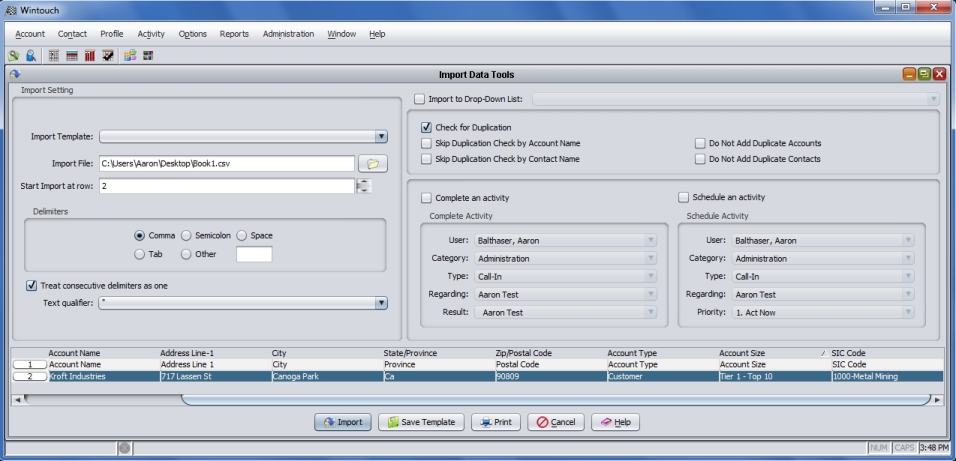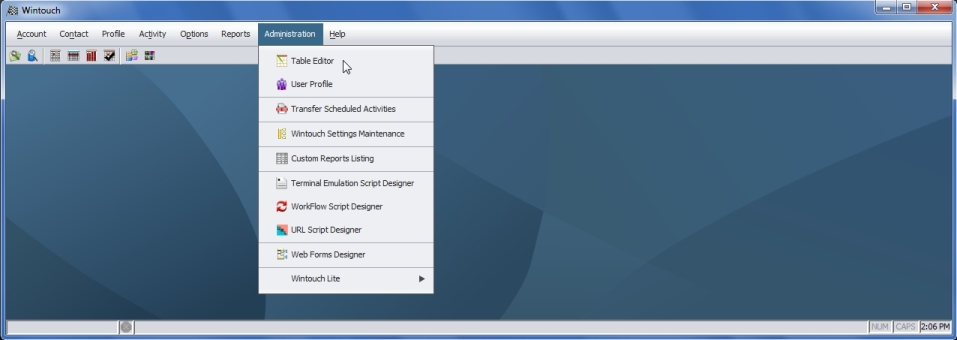

1. In the Main Desktop Select Administration -Table Editor .
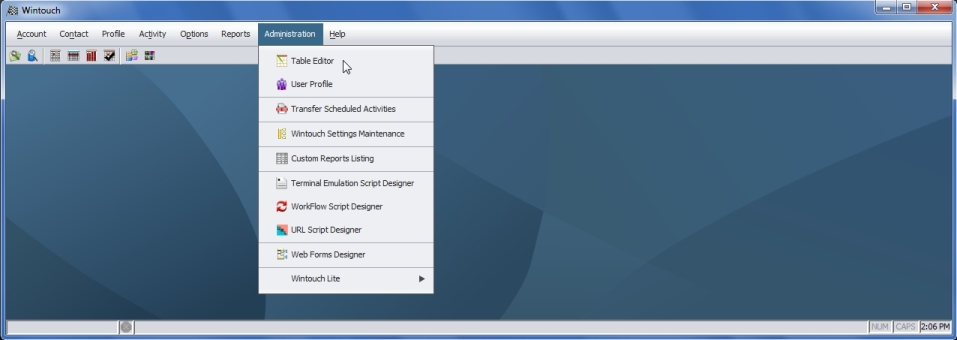
2. In the Table Editor window select the drop down category of your choice from the tree menu and expand the category. Now highlight the option of your choice. In this example we will be selecting Customer .
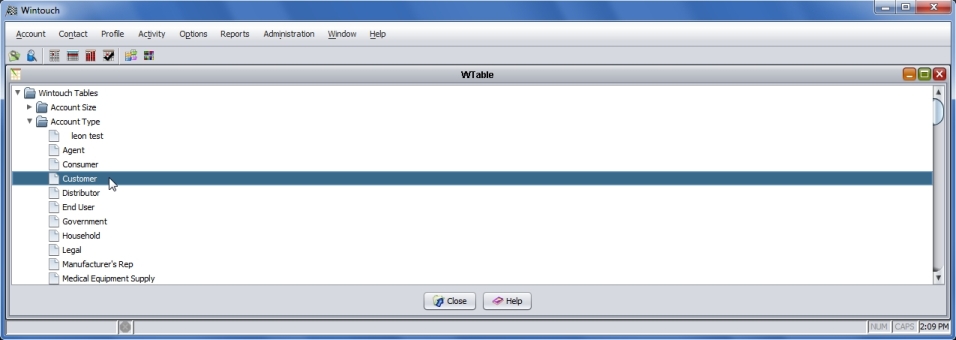
3. Right click the customer option, and then highlight and select Properties .
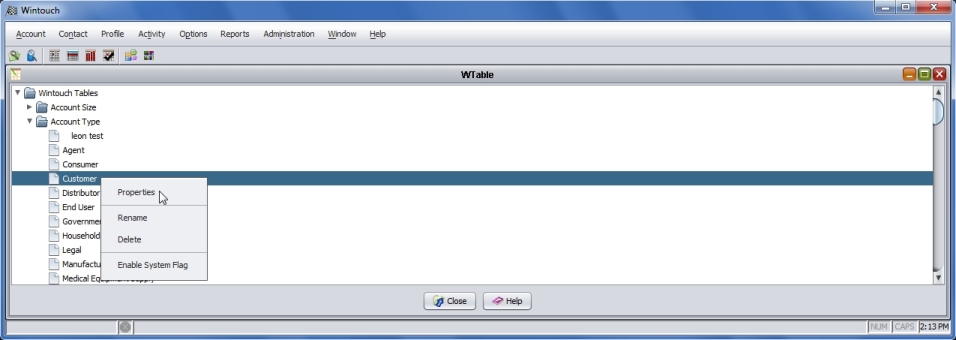
4. When the Properties dialog opens you will see the primary code.
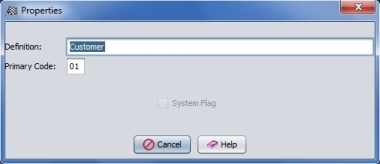
Note: The primary code in this example is 01 . This is the value that must be placed in the MS Excel csv file for Customer Type.
In the following example we will import one account into Wintouch. We will include three categories of data that must be imported into Wintouch drop down fields. Those fields will be Account Type = Customer, Account Size = Tier 10 - Top 10, and SIC Code = 1000-Metal Mining. Before we place the primary code values in the Excel sheet we must change the cell format of the columns that will contain the primary codes to the Text format.
1. The columns lettered F, G, and H, must be changed to the Text format.
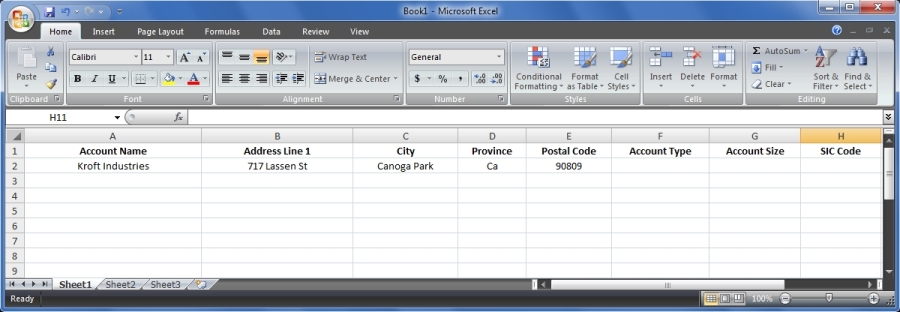
2. Hover the mouse courser over F and right click, then highlight Format Cells and right click.
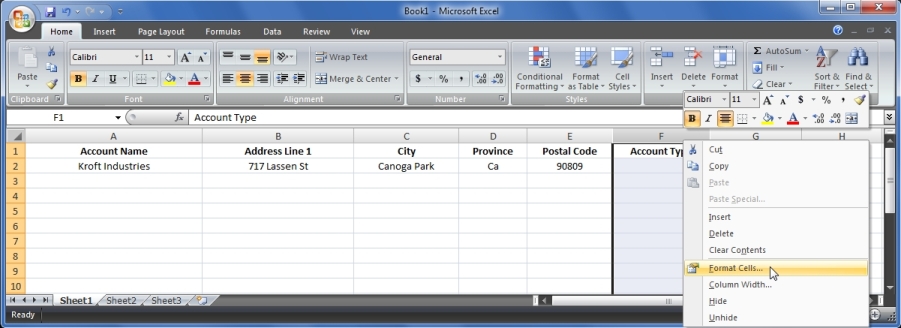
3. Highlight and select the Text option, and select the OK button. Make sure to do this with all the cell columns that will be containing primary codes.
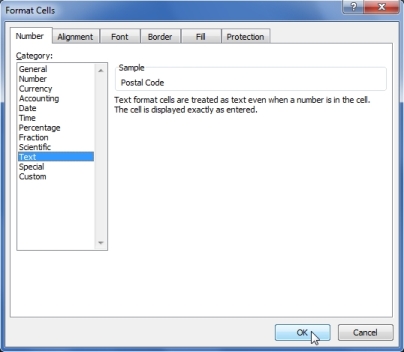
4. Now enter the correct Primary Codes into the corresponding Excel Cells. Notice that all the columns have a green tab in the upper left corner indicating the text format.
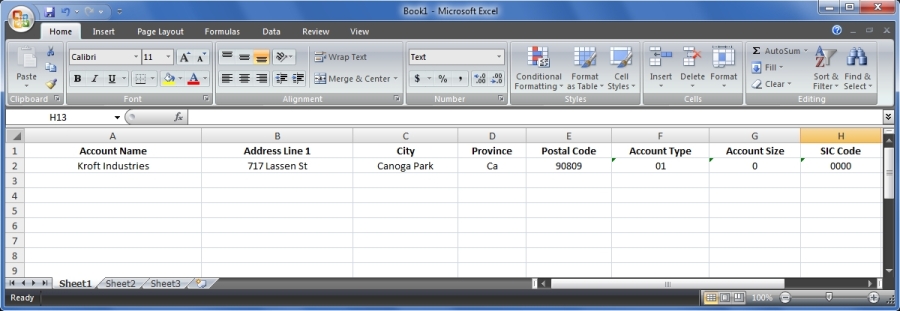
5. Select the Microsoft Button - Save As - Excel Workbook .
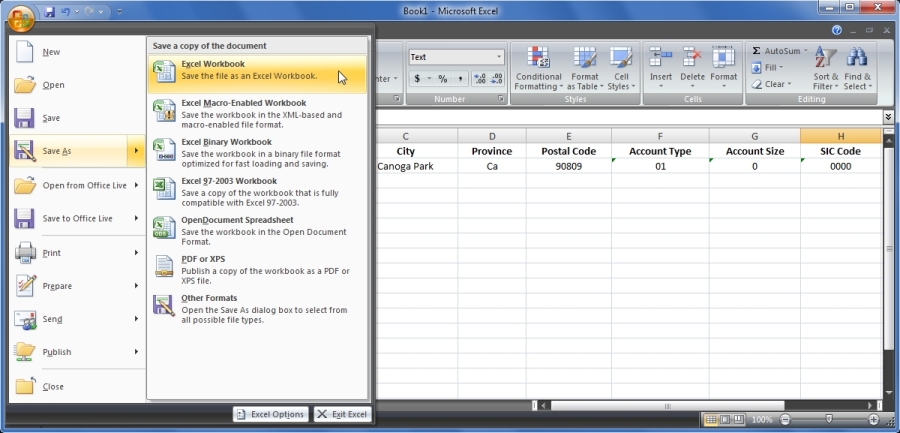
6. In the Save as type drop-down, select the file type CSV (Comma delimited) , then select the location you would like for your file, and then press the Save button.
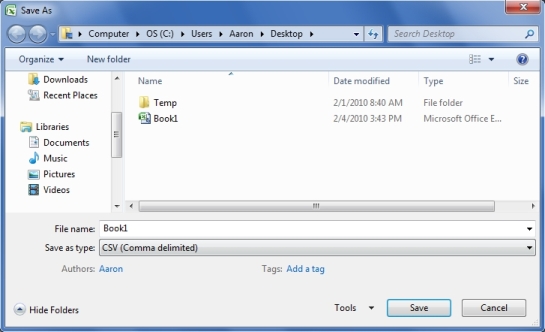
7. In the Main Desktop locate Options - Import Data .
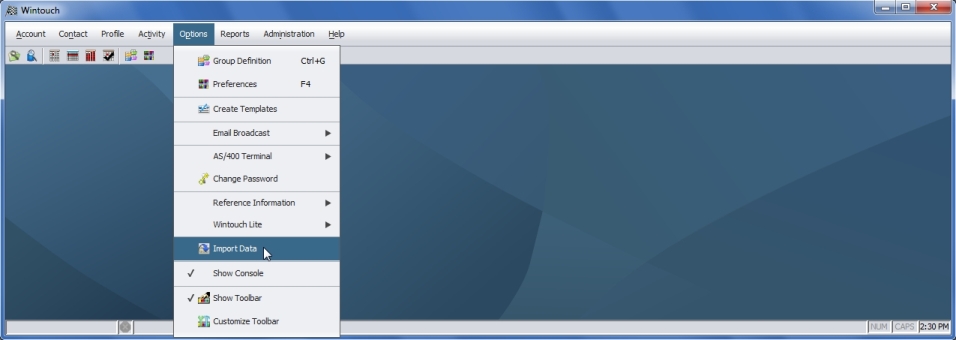
8. In the Import File field select the File button , and when the Select window opens locate the csv file you created and click the Select button.
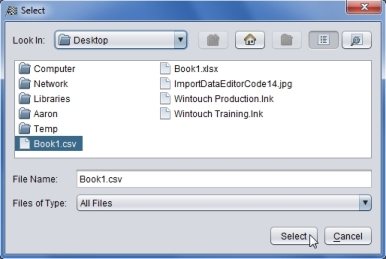
9. Now right click the column headers and select the proper Wintouch field assignments. Notice that when you select the account type field assignment the primary code changed to Customer .
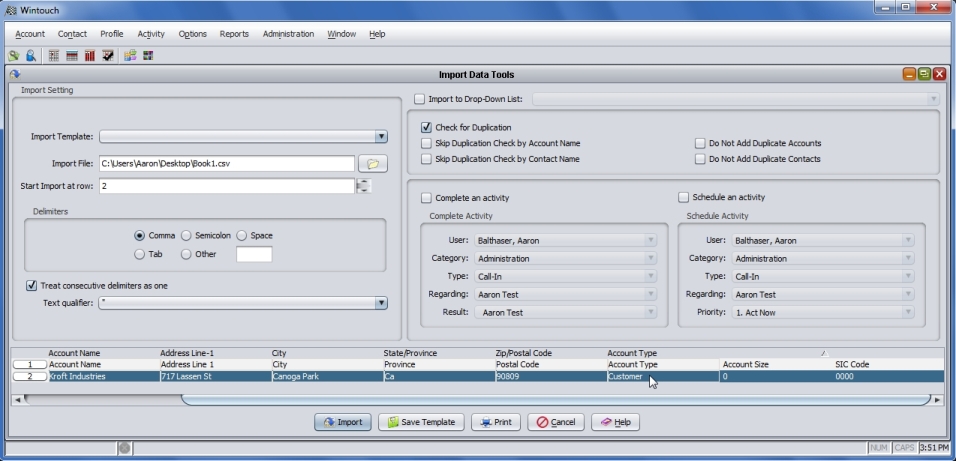
10. In the below example you can see that the Account Type, Account Size, and the SIC Code data was correctly validated by Wintouch and is ready to import.