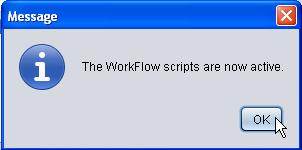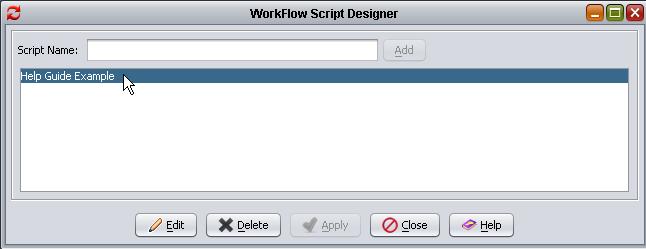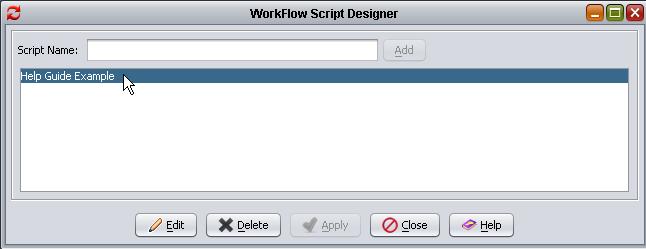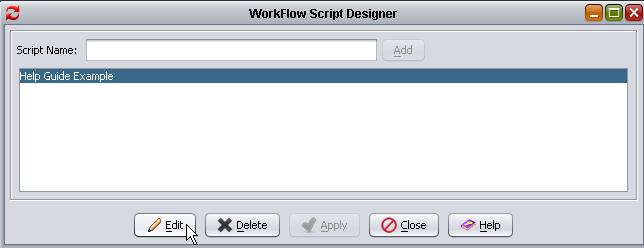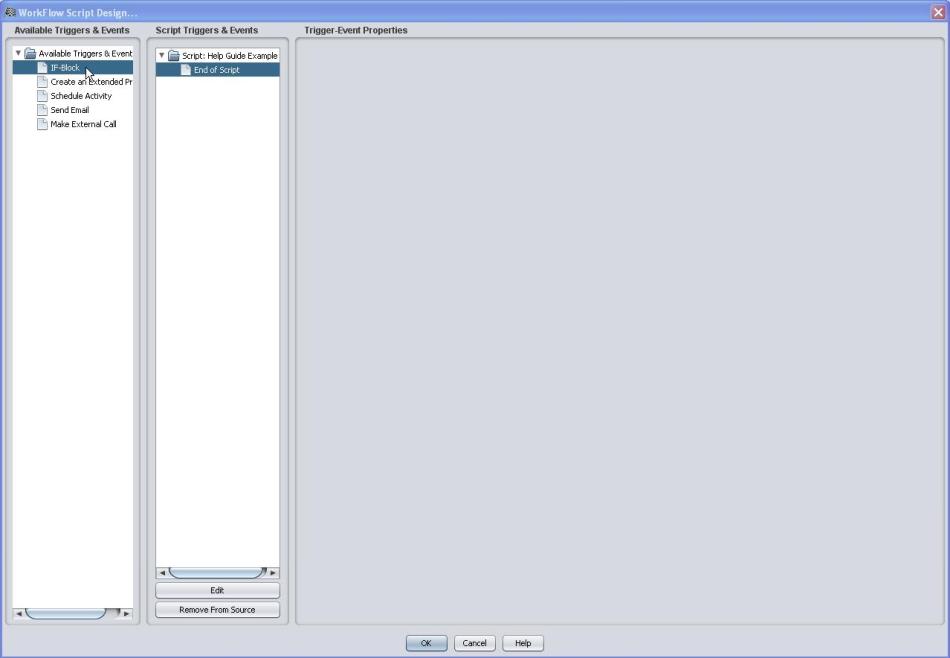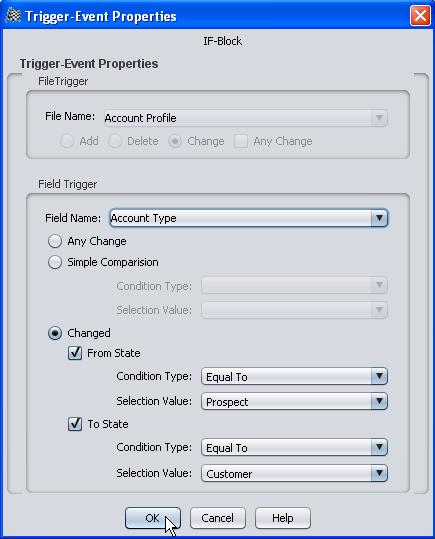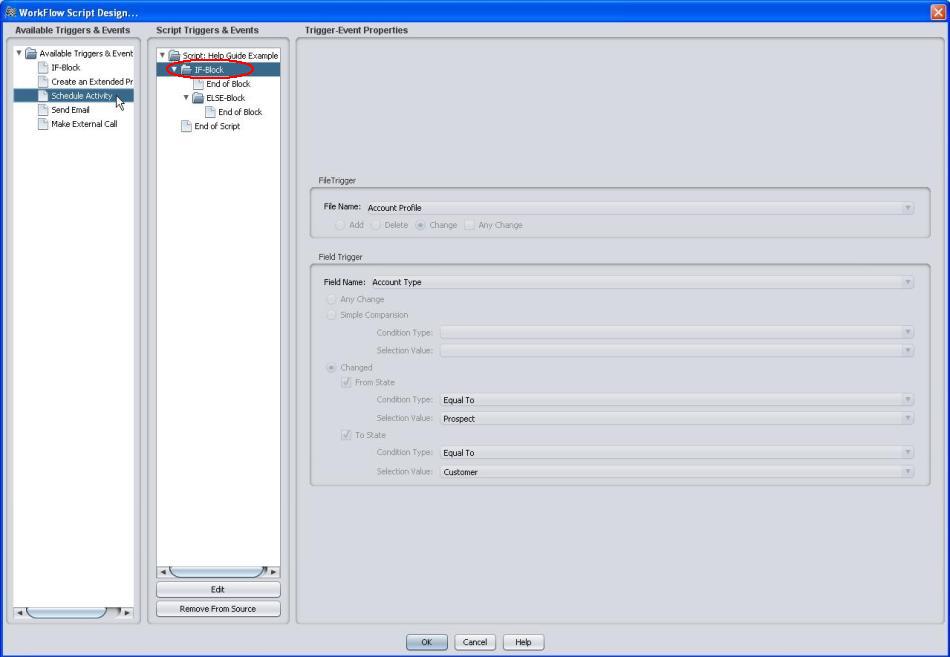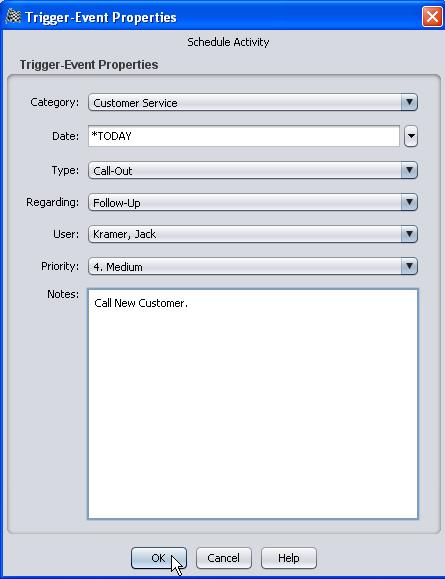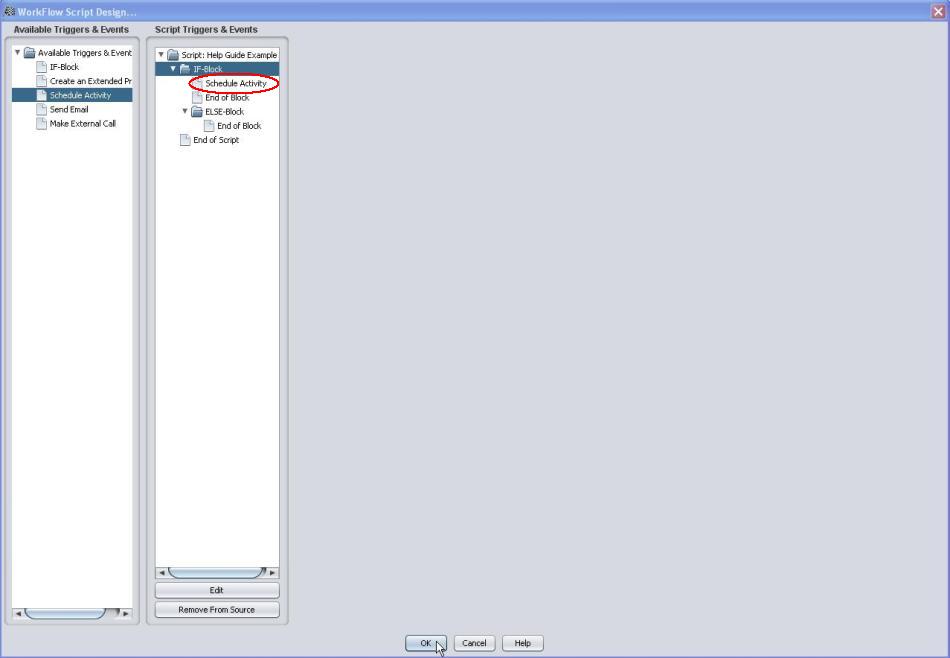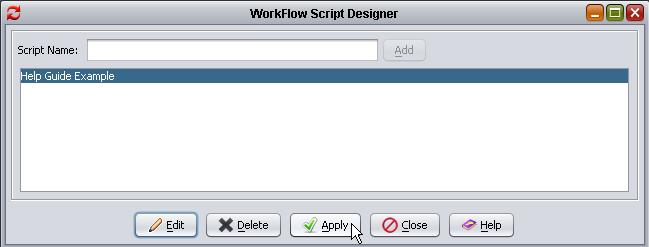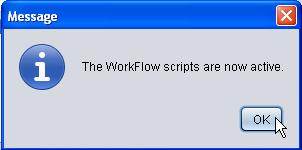Work Flow Script Designer (Example)
When a prospect becomes a customer, the account switches from the sales department to the customer service department. At that point in time, the customer service representative assigned to the account should call and introduce him/herself to the new customer. This process can be automated by designing a work flow script that will schedule a new call-out activity for an account when the account type changes from prospect to customer. This example will show step by step details on how to generate a Work Flow that will execute this task.
1. Create the Script Name.
Follow this Link: For Instructions to Creating the Script Name
2. After the script name is complete highlight the name.
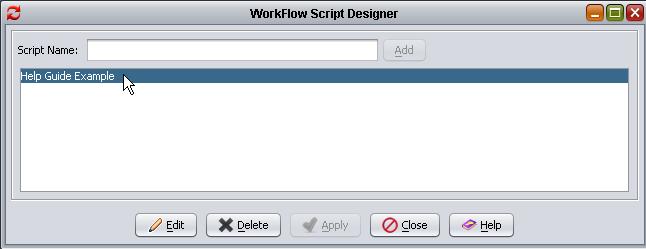
3. Select the Edit button.
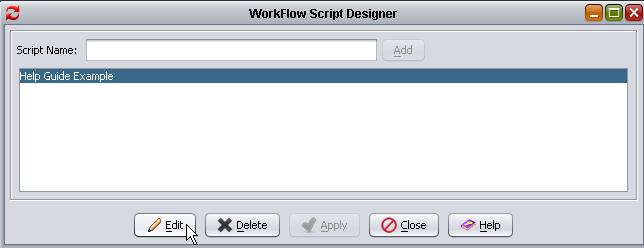
4. In the Available Triggers and Events pane, highlight the selection IF-Block and double click.
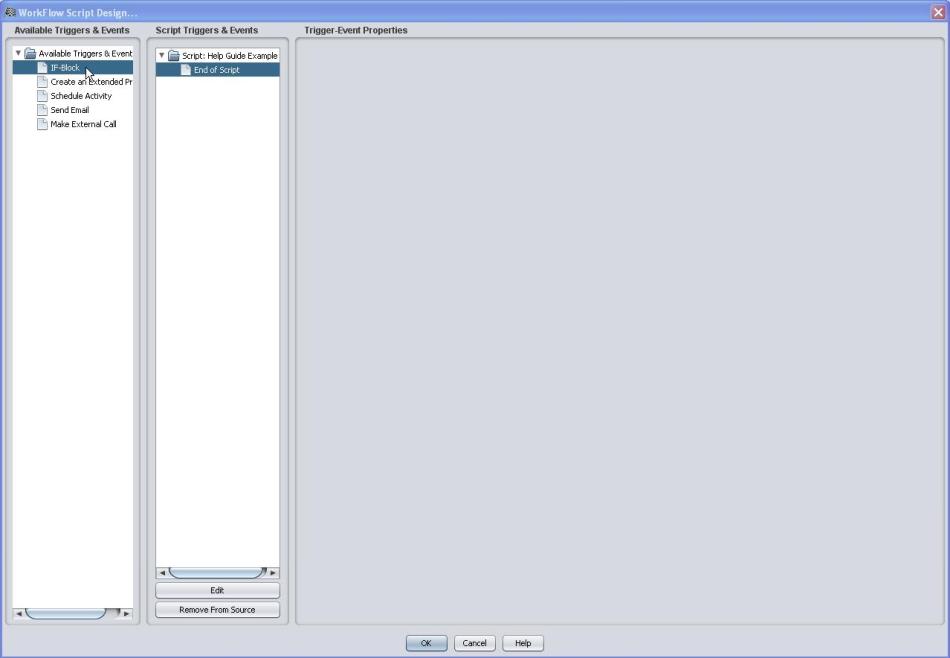
5. In the Trigger-Event Properties window fill in the required parameters as seen below and select the OK button.
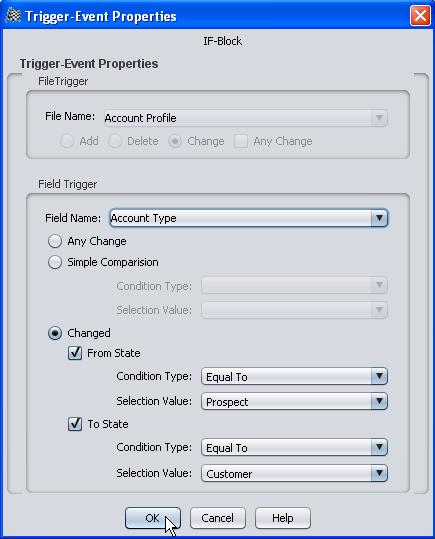
Notice in the Script Triggers and Events pane, there is now an IF-Block addition added to the tree menu. Now that the trigger is established we can now add an event. For this example we will be adding the Schedule Activity event.
6. Highlight the Schedule Activity event and double click.
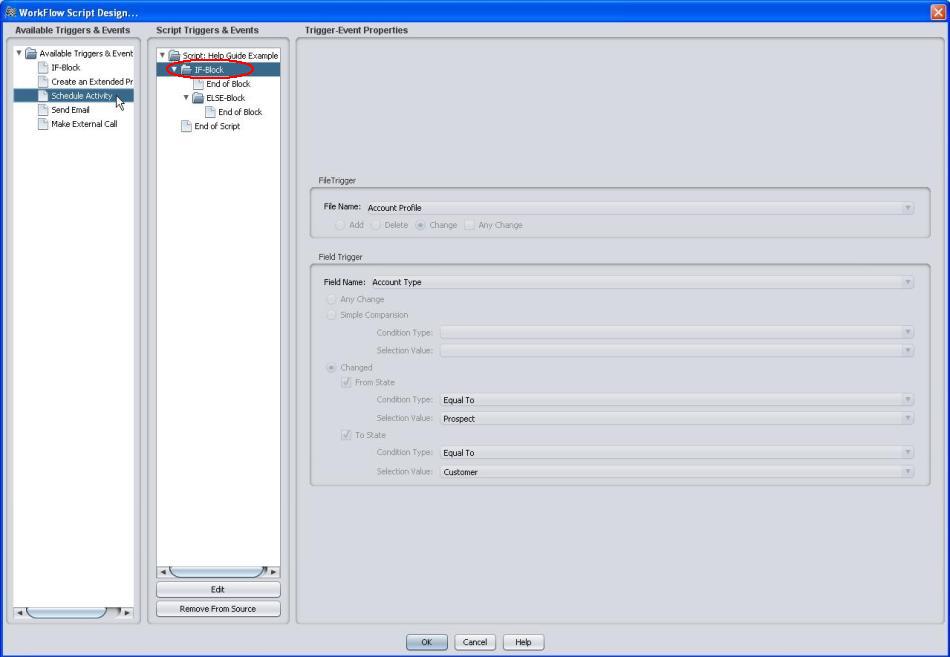
7. In the Trigger-Event Properties window fill in the required parameters as seen below and select the OK button.
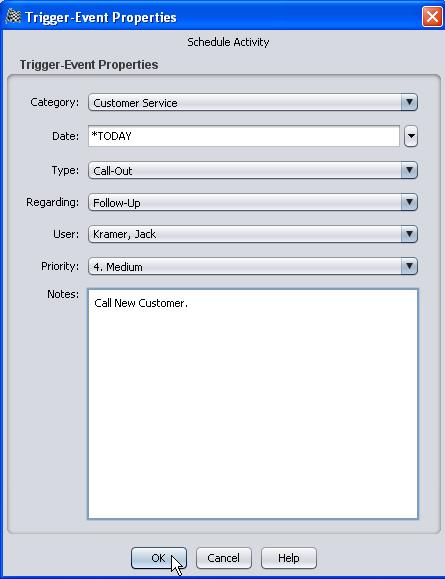
Notice in the Script Triggers and Events pane, there is now a Schedule Activity event addition added to the tree menu. Now there is a trigger and an event established. Both are displayed in the tree menu.
8. Now select the OK button at the bottom of the window.
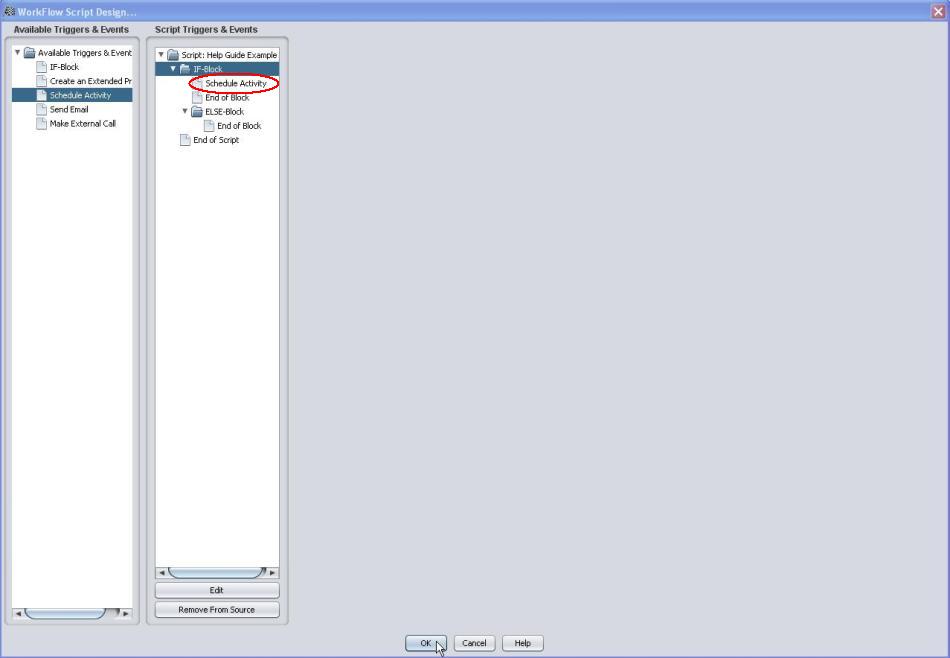
9. Select the Apply button. This will commit and activate the Work Flow.
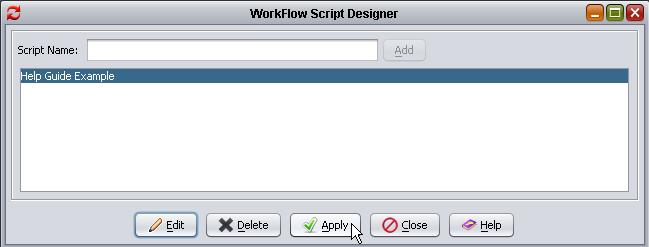
10. Select OK in the Message dialog and the Work Flow is now active.